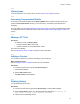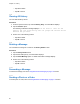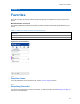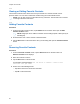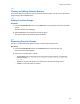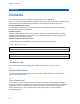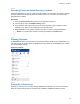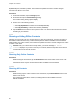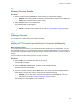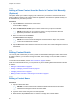Owner's Manual
Table Of Contents
- Intellectual Property and Regulatory Notices
- Document History
- Intellectual Property and Regulatory Notices. 2
- Contact Us. 3
- Document History. 4
- List of Figures 15
- List of Tables 17
- List of Procedures. 18
- Chapter 1: Introduction and Key Features 22
- Chapter 2: Application Installation and Getting Started 24
- Chapter 3: Navigating the Push-to-Talk Application 31
- Chapter 4: Network Connectivity. 52
- Chapter 5: User Information Display. 54
- Chapter 6: Making and Receiving PTT Calls 55
- Chapter 7: Emergency Calling and Alert (Optional) 67
- Chapter 8: Supervisory Override 75
- Chapter 9: Alerts 76
- Chapter 10: Real-Time Presence 78
- Chapter 11: History 80
- Chapter 12: Favorites 83
- Chapter 13: Contacts 86
- Chapter 14: Talkgroups. 92
- Chapter 15: Talkgroup Scanning 99
- Chapter 16: Map. 102
- Chapter 17: Integrated Secure Messaging 118
- Chapter 18: Video Streaming (Optional) 138
- Chapter 19: Airplane Mode. 144
- Chapter 20: Using Accessories and Bluetooth. 145
- Chapter 21: Settings. 147
- Chapter 22: Troubleshooting 161
- Chapter 23: Avatars 166
- Chapter 24: Glossary 167
- List of Figures
- List of Tables
- List of Procedures
- Instant Personal Alert (IPA)
- Missed Call Alert (MCA)
- Dynamic Area-based Talkgroups
- Broadcast Talkgroup Calling
- Contact and Talkgroup Management
- Device ID Management
- Emergency Calling and Alert
- Favorites
- Integrated Secure Messaging
- Location Tracking
- PTT Calling to Individuals and Talkgroups
- Real-time Presence
- Supervisory Override
- Talkgroup Scanning with Priority
- Video Streaming
- Wi-Fi Support
- 1.1
- 2.1
- Installation Prerequisites
- Downloading the PTT Application
- Searching
- Viewing User Information
- Receiving Calls
- Procedure:
- 6.2.1
- 6.2.2
- 6.2.3
- Figure 13: Nonbroadcaster Call History
- Figure 14: Broadcaster Call History
- 6.3
- Figure 15: Earpiece is ON
- Figure 17: Call Screen
- 6.4
- 6.5
- 6.6
- Receiving a PTT Call When on a Regular Phone Call
- 6.7
- Incoming PTT Calls with Background Mode Turned ON
- NOTE:
- Ongoing PTT Calls
- 6.8
- Joining a Missed Talkgroup Call
- 7.1
- 7.2
- NOTE:
- 7.2.1
- Procedure:
- 7.3
- 7.4
- 7.4.1
- Procedure:
- 7.4.2
- Procedure:
- 7.5
- 7.5.1
- 7.6
- 7.6.1
- Procedure:
- Figure 18: Contact Context Menu
- Figure 19: Emergency User Check
- 7.6.2
- 7.6.2.1
- 7.6.2.2
- Procedure:
- 7.7
- 7.7.1
- 7.7.2
- 7.7.3
- 7.7.4
- 7.7.5
- 8.1
- 8.2
- 9.1
- 9.1.1
- 9.1.2
- Procedure:
- IPA Behavior
- 9.2
- 9.2.1
- 9.3
- 9.4
- 10.1
- 10.1.1
- Meaning of Presence
- Calling Restrictions
- IPA Origination Restrictions
- 10.2
- Figure 20: Contacts
- Calling Restrictions
- Using Instant Personal Alerts for DND contacts
- Figure 21: History
- 11.2
- 11.3
- 11.4
- 11.5
- Making a PTT Call
- Adding a Contact
- Deleting History
- Clearing All History
- Deleting a Message
- Adding Favorite Contacts
- Removing Favorite Contacts
- Adding Favorite Groups
- Removing Favorite Groups
- Viewing Contact Details
- Deleting a Contact
- Viewing Talkgroups
- Viewing Talkgroup Details
- Adding a Talkgroup
- Editing Talkgroup Details
- Deleting a Talkgroup
- Turning Scanning ON or OFF
- Adding a Talkgroup to a Scan List
- Removing a Talkgroup from a Scan List or Changing the Scanning Priority
- Searching the Map
- 16.3
- 16.4
- 16.4.1
- Figure 27: My Location
- 16.4.2
- Figure 28: My Location
- 16.4.3
- Figure 29: My Location
- 16.5
- 16.5.1
- 16.5.1.1
- Figure 30: Groups with Location Capability
- Figure 31: Talkgroup Member Location
- Procedure:
- Figure 32: View a Talkgroup Member’s Location Details
- 16.5.1.3
- Procedure:
- Figure 33: View Talkgroup Member Location Details
- 16.5.1.4
- Procedure:
- Figure 34: Groups with Location Capability
- Figure 35: My Location
- 16.5.2
- 16.5.2.1
- Figure 36: Set Boundary Popover
- Figure 37: Boundary Preview
- Figure 38: Boundary ON
- Procedure:
- 16.5.2.3
- Procedure:
- 16.5.2.4
- 16.5.2.4.1
- Procedure:
- Figure 39: Set Boundary Popover
- 16.5.2.4.2
- Procedure:
- 16.5.2.4.3
- Procedure:
- 16.5.2.4.4
- Procedure:
- 16.5.2.4.5
- Procedure:
- 16.5.2.4.6
- Prerequisites:
- Procedure:
- 16.5.3
- Procedure:
- Figure 40: Map
- Figure 41: Create Quick Group from Map
- Figure 42: Create Quick Group from Map
- 16.5.3.1
- Procedure:
- 16.5.3.2
- NOTE:
- 17.1
- 17.2
- 17.2.1
- Procedure:
- Figure 43: Contact Context Menu
- Figure 45: Text Message Box
- 17.2.1.2
- Procedure:
- Figure 46: Text Box
- Figure 47: Edit a Quick Text
- Figure 48: Send a Quick Text
- 17.2.1.3
- Procedure:
- Figure 49: Text Box
- Figure 50: Select Quick Text
- Figure 52: Created Quick Text
- Figure 53: Send Quick Text
- 17.2.1.4
- Figure 55: Edit Quick Text
- Figure 56: Delete Quick Text
- Figure 57: Delete Quick Text Confirmation
- 17.2.1.5
- Procedure:
- Figure 58: History
- Figure 59: History Details
- 17.2.2
- 17.2.2.1
- Procedure:
- 17.2.3
- 17.2.3.1
- Procedure:
- 17.2.4
- 17.2.4.1
- Procedure:
- 17.2.4.2
- Procedure:
- 17.2.5
- 17.2.5.1
- 17.2.5.2
- 17.2.5.3
- Procedure:
- 17.2.6
- Sending a Location Message
- Receiving a Location Message
- 17.3
- 17.3.1
- Procedure:
- 17.3.2
- Procedure:
- 17.3.3
- Procedure:
- 17.3.4
- Procedure:
- 17.3.5
- Procedure:
- 17.3.6
- Procedure:
- 17.3.7
- Procedure:
- 17.3.8
- Procedure:
- 17.3.9
- Procedure:
- NOTE: You can access files from your device storage or other installed applications such as Apple iCloud, Dropbox, Google Drive, etc.
- 17.3.10
- Procedure:
- 18.1
- Minimizing a Video Call
- Making a Video Call to a Contact
- Making a Video Call to a Quick Group
- Making a Video Call to a Talkgroup
- Accessing the PTT Application Settings
- Missed Call Alert
- Activation Failures
- Restarting an Unresponsive PTT Application
Chapter 13: Contacts
89
13.4
Viewing Contact Details
Procedure:
1 Select a contact from the Contacts list; touch and hold. A Context Menu displays.
NOTICE: The Contact Details can also be accessed from the Call screen by tapping the
Details button located at the top of the screen.
2 Tap the Details option in the Context Menu.
The Contact Details screen displays.
NOTE: To edit the contact details, see the
Editing Contact Details on page 90 section.
13.5
Adding a Contact
You can add PTT contacts and phone contacts as follows:
13.5.1
Adding a PTT Contact from the Device's Contact List Manually
When and where to use:
You can add personal contacts to your Contacts list unless restricted by your administrator. You can
add corporate contacts to your Contacts list by using the corporate global directory. For more details
on how to add a corporate contact, see the
Searching Corporate Global Directory Contacts on page 87
section.
To view contacts, see the Viewing Contacts on page 87 section.
Procedure:
1 Tap the Add button located at the bottom of the screen.
A Context Menu displays.
2 Select the Add PTT Contact option to add the contact details manually.
The New Contact screen displays.
3 Type a PTT number, and then tap the Save button. The contact can also be assigned with an
avatar and/or a unique color, and the contact can be marked as a favorite.
NOTICE: You can also add a contact as a favorite from the Favorites tab. For more
information on Favorites, see the
Favorites on page 83 section.
After saving, the contact appears in the contact list.