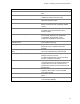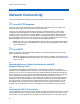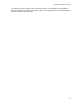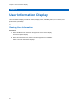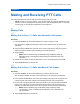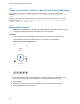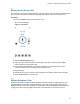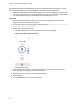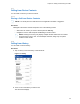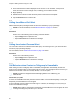Owner's Manual
Table Of Contents
- Intellectual Property and Regulatory Notices
- Document History
- Intellectual Property and Regulatory Notices. 2
- Contact Us. 3
- Document History. 4
- List of Figures 15
- List of Tables 17
- List of Procedures. 18
- Chapter 1: Introduction and Key Features 22
- Chapter 2: Application Installation and Getting Started 24
- Chapter 3: Navigating the Push-to-Talk Application 31
- Chapter 4: Network Connectivity. 52
- Chapter 5: User Information Display. 54
- Chapter 6: Making and Receiving PTT Calls 55
- Chapter 7: Emergency Calling and Alert (Optional) 67
- Chapter 8: Supervisory Override 75
- Chapter 9: Alerts 76
- Chapter 10: Real-Time Presence 78
- Chapter 11: History 80
- Chapter 12: Favorites 83
- Chapter 13: Contacts 86
- Chapter 14: Talkgroups. 92
- Chapter 15: Talkgroup Scanning 99
- Chapter 16: Map. 102
- Chapter 17: Integrated Secure Messaging 118
- Chapter 18: Video Streaming (Optional) 138
- Chapter 19: Airplane Mode. 144
- Chapter 20: Using Accessories and Bluetooth. 145
- Chapter 21: Settings. 147
- Chapter 22: Troubleshooting 161
- Chapter 23: Avatars 166
- Chapter 24: Glossary 167
- List of Figures
- List of Tables
- List of Procedures
- Instant Personal Alert (IPA)
- Missed Call Alert (MCA)
- Dynamic Area-based Talkgroups
- Broadcast Talkgroup Calling
- Contact and Talkgroup Management
- Device ID Management
- Emergency Calling and Alert
- Favorites
- Integrated Secure Messaging
- Location Tracking
- PTT Calling to Individuals and Talkgroups
- Real-time Presence
- Supervisory Override
- Talkgroup Scanning with Priority
- Video Streaming
- Wi-Fi Support
- 1.1
- 2.1
- Installation Prerequisites
- Downloading the PTT Application
- Searching
- Viewing User Information
- Receiving Calls
- Procedure:
- 6.2.1
- 6.2.2
- 6.2.3
- Figure 13: Nonbroadcaster Call History
- Figure 14: Broadcaster Call History
- 6.3
- Figure 15: Earpiece is ON
- Figure 17: Call Screen
- 6.4
- 6.5
- 6.6
- Receiving a PTT Call When on a Regular Phone Call
- 6.7
- Incoming PTT Calls with Background Mode Turned ON
- NOTE:
- Ongoing PTT Calls
- 6.8
- Joining a Missed Talkgroup Call
- 7.1
- 7.2
- NOTE:
- 7.2.1
- Procedure:
- 7.3
- 7.4
- 7.4.1
- Procedure:
- 7.4.2
- Procedure:
- 7.5
- 7.5.1
- 7.6
- 7.6.1
- Procedure:
- Figure 18: Contact Context Menu
- Figure 19: Emergency User Check
- 7.6.2
- 7.6.2.1
- 7.6.2.2
- Procedure:
- 7.7
- 7.7.1
- 7.7.2
- 7.7.3
- 7.7.4
- 7.7.5
- 8.1
- 8.2
- 9.1
- 9.1.1
- 9.1.2
- Procedure:
- IPA Behavior
- 9.2
- 9.2.1
- 9.3
- 9.4
- 10.1
- 10.1.1
- Meaning of Presence
- Calling Restrictions
- IPA Origination Restrictions
- 10.2
- Figure 20: Contacts
- Calling Restrictions
- Using Instant Personal Alerts for DND contacts
- Figure 21: History
- 11.2
- 11.3
- 11.4
- 11.5
- Making a PTT Call
- Adding a Contact
- Deleting History
- Clearing All History
- Deleting a Message
- Adding Favorite Contacts
- Removing Favorite Contacts
- Adding Favorite Groups
- Removing Favorite Groups
- Viewing Contact Details
- Deleting a Contact
- Viewing Talkgroups
- Viewing Talkgroup Details
- Adding a Talkgroup
- Editing Talkgroup Details
- Deleting a Talkgroup
- Turning Scanning ON or OFF
- Adding a Talkgroup to a Scan List
- Removing a Talkgroup from a Scan List or Changing the Scanning Priority
- Searching the Map
- 16.3
- 16.4
- 16.4.1
- Figure 27: My Location
- 16.4.2
- Figure 28: My Location
- 16.4.3
- Figure 29: My Location
- 16.5
- 16.5.1
- 16.5.1.1
- Figure 30: Groups with Location Capability
- Figure 31: Talkgroup Member Location
- Procedure:
- Figure 32: View a Talkgroup Member’s Location Details
- 16.5.1.3
- Procedure:
- Figure 33: View Talkgroup Member Location Details
- 16.5.1.4
- Procedure:
- Figure 34: Groups with Location Capability
- Figure 35: My Location
- 16.5.2
- 16.5.2.1
- Figure 36: Set Boundary Popover
- Figure 37: Boundary Preview
- Figure 38: Boundary ON
- Procedure:
- 16.5.2.3
- Procedure:
- 16.5.2.4
- 16.5.2.4.1
- Procedure:
- Figure 39: Set Boundary Popover
- 16.5.2.4.2
- Procedure:
- 16.5.2.4.3
- Procedure:
- 16.5.2.4.4
- Procedure:
- 16.5.2.4.5
- Procedure:
- 16.5.2.4.6
- Prerequisites:
- Procedure:
- 16.5.3
- Procedure:
- Figure 40: Map
- Figure 41: Create Quick Group from Map
- Figure 42: Create Quick Group from Map
- 16.5.3.1
- Procedure:
- 16.5.3.2
- NOTE:
- 17.1
- 17.2
- 17.2.1
- Procedure:
- Figure 43: Contact Context Menu
- Figure 45: Text Message Box
- 17.2.1.2
- Procedure:
- Figure 46: Text Box
- Figure 47: Edit a Quick Text
- Figure 48: Send a Quick Text
- 17.2.1.3
- Procedure:
- Figure 49: Text Box
- Figure 50: Select Quick Text
- Figure 52: Created Quick Text
- Figure 53: Send Quick Text
- 17.2.1.4
- Figure 55: Edit Quick Text
- Figure 56: Delete Quick Text
- Figure 57: Delete Quick Text Confirmation
- 17.2.1.5
- Procedure:
- Figure 58: History
- Figure 59: History Details
- 17.2.2
- 17.2.2.1
- Procedure:
- 17.2.3
- 17.2.3.1
- Procedure:
- 17.2.4
- 17.2.4.1
- Procedure:
- 17.2.4.2
- Procedure:
- 17.2.5
- 17.2.5.1
- 17.2.5.2
- 17.2.5.3
- Procedure:
- 17.2.6
- Sending a Location Message
- Receiving a Location Message
- 17.3
- 17.3.1
- Procedure:
- 17.3.2
- Procedure:
- 17.3.3
- Procedure:
- 17.3.4
- Procedure:
- 17.3.5
- Procedure:
- 17.3.6
- Procedure:
- 17.3.7
- Procedure:
- 17.3.8
- Procedure:
- 17.3.9
- Procedure:
- NOTE: You can access files from your device storage or other installed applications such as Apple iCloud, Dropbox, Google Drive, etc.
- 17.3.10
- Procedure:
- 18.1
- Minimizing a Video Call
- Making a Video Call to a Contact
- Making a Video Call to a Quick Group
- Making a Video Call to a Talkgroup
- Accessing the PTT Application Settings
- Missed Call Alert
- Activation Failures
- Restarting an Unresponsive PTT Application
55
Chapter 6: Making and Receiving PTT Calls
Chapter 6
Making and Receiving PTT Calls
This section describes the steps to make and receive Push-to-Talk (PTT) calls.
NOTE: On iOS 12.4 or higher devices, a call can be initiated only while the application is open
(visible). To start a call using a PTT accessory button, open the application first. To receive an
incoming call, you must bring the application to the foreground.
6.1
Making Calls
6.1.1
Making One-to-One (1:1) Calls with Automatic Call Answer
Procedure:
1 From the Contacts, tap the contact with whom you want to start a PTT call.
The Call screen is displayed, including the name of the contact that you are calling in the
Call Status.
2 Press and hold the PTT button. A private one-to-one PTT call starts, a chirp tone is heard,
and the PTT button changes color, indicating you have taken the floor.
3 Begin speaking.
NOTE: Some corporations may automatically assign a talkgroup called “all
subscribers group”. This talkgroup includes all the PTT subscribers from your
corporation.
4 Release the PTT button to allow the other person on the call to take the floor and speak.
5 Tap the End Call button to end the call.
6.1.2
Making One-to-One (1:1) Calls with Manual Call Answer
Procedure:
1 From the Contacts, tap the contact with whom you want to start a PTT call.
The Call Screen displays the name of the contact that you are calling in the Call Status.
2 Press and hold the PTT button. The call screen changes to a ringing state. A progress tone
is heard, and the PTT button changes color indicating the other user is being alerted.
3 Once the call is accepted, either the other user will talk or you can press and hold the PTT
button to talk. Talk when you hear the chirp tone and see the PTT button change color,
indicating you have taken the floor. If the call is rejected, the floor returns to the idle state.
NOTE: Some corporations may automatically assign a talkgroup called
“all_subscribers_group”. This talkgroup includes all the PTT subscribers from
your corporation.
4 Tap the End Call button to end the call.