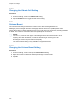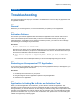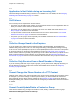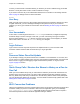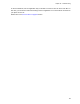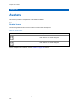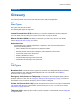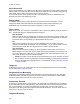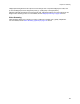Owner's Manual
Table Of Contents
- Intellectual Property and Regulatory Notices
- Document History
- Intellectual Property and Regulatory Notices. 2
- Contact Us. 3
- Document History. 4
- List of Figures 15
- List of Tables 17
- List of Procedures. 18
- Chapter 1: Introduction and Key Features 22
- Chapter 2: Application Installation and Getting Started 24
- Chapter 3: Navigating the Push-to-Talk Application 31
- Chapter 4: Network Connectivity. 52
- Chapter 5: User Information Display. 54
- Chapter 6: Making and Receiving PTT Calls 55
- Chapter 7: Emergency Calling and Alert (Optional) 67
- Chapter 8: Supervisory Override 75
- Chapter 9: Alerts 76
- Chapter 10: Real-Time Presence 78
- Chapter 11: History 80
- Chapter 12: Favorites 83
- Chapter 13: Contacts 86
- Chapter 14: Talkgroups. 92
- Chapter 15: Talkgroup Scanning 99
- Chapter 16: Map. 102
- Chapter 17: Integrated Secure Messaging 118
- Chapter 18: Video Streaming (Optional) 138
- Chapter 19: Airplane Mode. 144
- Chapter 20: Using Accessories and Bluetooth. 145
- Chapter 21: Settings. 147
- Chapter 22: Troubleshooting 161
- Chapter 23: Avatars 166
- Chapter 24: Glossary 167
- List of Figures
- List of Tables
- List of Procedures
- Instant Personal Alert (IPA)
- Missed Call Alert (MCA)
- Dynamic Area-based Talkgroups
- Broadcast Talkgroup Calling
- Contact and Talkgroup Management
- Device ID Management
- Emergency Calling and Alert
- Favorites
- Integrated Secure Messaging
- Location Tracking
- PTT Calling to Individuals and Talkgroups
- Real-time Presence
- Supervisory Override
- Talkgroup Scanning with Priority
- Video Streaming
- Wi-Fi Support
- 1.1
- 2.1
- Installation Prerequisites
- Downloading the PTT Application
- Searching
- Viewing User Information
- Receiving Calls
- Procedure:
- 6.2.1
- 6.2.2
- 6.2.3
- Figure 13: Nonbroadcaster Call History
- Figure 14: Broadcaster Call History
- 6.3
- Figure 15: Earpiece is ON
- Figure 17: Call Screen
- 6.4
- 6.5
- 6.6
- Receiving a PTT Call When on a Regular Phone Call
- 6.7
- Incoming PTT Calls with Background Mode Turned ON
- NOTE:
- Ongoing PTT Calls
- 6.8
- Joining a Missed Talkgroup Call
- 7.1
- 7.2
- NOTE:
- 7.2.1
- Procedure:
- 7.3
- 7.4
- 7.4.1
- Procedure:
- 7.4.2
- Procedure:
- 7.5
- 7.5.1
- 7.6
- 7.6.1
- Procedure:
- Figure 18: Contact Context Menu
- Figure 19: Emergency User Check
- 7.6.2
- 7.6.2.1
- 7.6.2.2
- Procedure:
- 7.7
- 7.7.1
- 7.7.2
- 7.7.3
- 7.7.4
- 7.7.5
- 8.1
- 8.2
- 9.1
- 9.1.1
- 9.1.2
- Procedure:
- IPA Behavior
- 9.2
- 9.2.1
- 9.3
- 9.4
- 10.1
- 10.1.1
- Meaning of Presence
- Calling Restrictions
- IPA Origination Restrictions
- 10.2
- Figure 20: Contacts
- Calling Restrictions
- Using Instant Personal Alerts for DND contacts
- Figure 21: History
- 11.2
- 11.3
- 11.4
- 11.5
- Making a PTT Call
- Adding a Contact
- Deleting History
- Clearing All History
- Deleting a Message
- Adding Favorite Contacts
- Removing Favorite Contacts
- Adding Favorite Groups
- Removing Favorite Groups
- Viewing Contact Details
- Deleting a Contact
- Viewing Talkgroups
- Viewing Talkgroup Details
- Adding a Talkgroup
- Editing Talkgroup Details
- Deleting a Talkgroup
- Turning Scanning ON or OFF
- Adding a Talkgroup to a Scan List
- Removing a Talkgroup from a Scan List or Changing the Scanning Priority
- Searching the Map
- 16.3
- 16.4
- 16.4.1
- Figure 27: My Location
- 16.4.2
- Figure 28: My Location
- 16.4.3
- Figure 29: My Location
- 16.5
- 16.5.1
- 16.5.1.1
- Figure 30: Groups with Location Capability
- Figure 31: Talkgroup Member Location
- Procedure:
- Figure 32: View a Talkgroup Member’s Location Details
- 16.5.1.3
- Procedure:
- Figure 33: View Talkgroup Member Location Details
- 16.5.1.4
- Procedure:
- Figure 34: Groups with Location Capability
- Figure 35: My Location
- 16.5.2
- 16.5.2.1
- Figure 36: Set Boundary Popover
- Figure 37: Boundary Preview
- Figure 38: Boundary ON
- Procedure:
- 16.5.2.3
- Procedure:
- 16.5.2.4
- 16.5.2.4.1
- Procedure:
- Figure 39: Set Boundary Popover
- 16.5.2.4.2
- Procedure:
- 16.5.2.4.3
- Procedure:
- 16.5.2.4.4
- Procedure:
- 16.5.2.4.5
- Procedure:
- 16.5.2.4.6
- Prerequisites:
- Procedure:
- 16.5.3
- Procedure:
- Figure 40: Map
- Figure 41: Create Quick Group from Map
- Figure 42: Create Quick Group from Map
- 16.5.3.1
- Procedure:
- 16.5.3.2
- NOTE:
- 17.1
- 17.2
- 17.2.1
- Procedure:
- Figure 43: Contact Context Menu
- Figure 45: Text Message Box
- 17.2.1.2
- Procedure:
- Figure 46: Text Box
- Figure 47: Edit a Quick Text
- Figure 48: Send a Quick Text
- 17.2.1.3
- Procedure:
- Figure 49: Text Box
- Figure 50: Select Quick Text
- Figure 52: Created Quick Text
- Figure 53: Send Quick Text
- 17.2.1.4
- Figure 55: Edit Quick Text
- Figure 56: Delete Quick Text
- Figure 57: Delete Quick Text Confirmation
- 17.2.1.5
- Procedure:
- Figure 58: History
- Figure 59: History Details
- 17.2.2
- 17.2.2.1
- Procedure:
- 17.2.3
- 17.2.3.1
- Procedure:
- 17.2.4
- 17.2.4.1
- Procedure:
- 17.2.4.2
- Procedure:
- 17.2.5
- 17.2.5.1
- 17.2.5.2
- 17.2.5.3
- Procedure:
- 17.2.6
- Sending a Location Message
- Receiving a Location Message
- 17.3
- 17.3.1
- Procedure:
- 17.3.2
- Procedure:
- 17.3.3
- Procedure:
- 17.3.4
- Procedure:
- 17.3.5
- Procedure:
- 17.3.6
- Procedure:
- 17.3.7
- Procedure:
- 17.3.8
- Procedure:
- 17.3.9
- Procedure:
- NOTE: You can access files from your device storage or other installed applications such as Apple iCloud, Dropbox, Google Drive, etc.
- 17.3.10
- Procedure:
- 18.1
- Minimizing a Video Call
- Making a Video Call to a Contact
- Making a Video Call to a Quick Group
- Making a Video Call to a Talkgroup
- Accessing the PTT Application Settings
- Missed Call Alert
- Activation Failures
- Restarting an Unresponsive PTT Application
Chapter 22: Troubleshooting
163
You cannot change or delete contacts or groups that are managed by an administrator. Please refer
to the
Contacts on page 86 section and the Talkgroups on page 92 section for more details on
administrator-managed contacts and groups. You need to contact your PTT administrator to make any
changes.
Corporate-Only Subscriber
Your PTT administrator may have your PTT service restricted to have only corporate contacts and
groups. This means that only your PTT administrator can add, change, or remove contacts and
groups on your phone. Even though you cannot change or remove contacts or groups, you can still
make them favorites, add avatars, or set colors.
22.11
Cannot Hear an Incoming Call
If you cannot hear an incoming PTT call, your loudspeaker volume may be turned down or your phone
may be in silent mode. Please see the
Turning the Speaker On/Off on page 64 section to set the PTT
call volume. See the
Interaction with Silent or Sound Mode on page 65 section for more information
about interaction with your phone’s silent mode.
22.12
Cannot Send an Instant Personal Alert
If your phone is currently in “Do Not Disturb” (DND) status, you cannot send an Instant Personal Alert
(IPA). You are not able to receive a callback while in DND, so the PTT application does not allow you
to send an alert. To remedy this, change your presence status to “Available”. See the
My Presence on
page 78
section for details on how to set your presence status.
22.13
Changing My SIM Card
Your phone may contain a SIM card that lets you move your phone number from one phone to another
phone compatible with your mobile phone service and SIM card. If you replace the SIM card in your
phone with another that has a different phone number, the PTT application automatically erases your
PTT history and favorites and restores the contacts and talkgroups associated with the new number (if
any exist). After changing the SIM card, the next time you start the PTT application you are asked to
“activate” or re-register your phone with the PTT server to ensure that you subscribe to the PTT service.
Please see the
First-time Activation on page 24 section for information about registering your phone
with the PTT service.
22.14
Explanation of Error Messages
22.14.1
Loss of Data Network Connection
If the PTT application cannot communicate with the PTT server, it displays Offline in the status
bar or system notification, and your availability shows No Connection. For more information, refer
to the
My Presence on page 78 section. You cannot receive PTT calls or alerts, and you appear as
Offline to others after some time. You should ensure that you have a good signal on your phone.
If you perform any action that requires connection to the PTT server (e.g., outgoing call, change
self-availability, contact/group add/modify/delete, etc.), a Connection is unavailable
message is displayed for a few seconds. When the connection restores, you receive the
Connection is restored message.