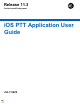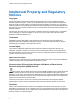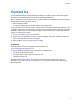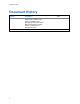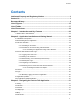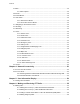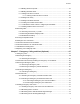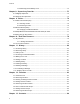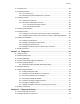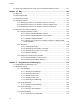Release 11.
Intellectual Property and Regulatory Notices Intellectual Property and Regulatory Notices Copyrights The Motorola Solutions products described in this document may include copyrighted Motorola Solutions computer programs. Laws in the United States and other countries preserve for Motorola Solutions certain exclusive rights for copyrighted computer programs.
Contact Us Contact Us The Centralized Managed Support Operations (CMSO) is the primary contact for technical support included in your organization's service agreement with Motorola Solutions.
Document History Document History Version Description Date MN008607A01-002 Removed Make and Receive PTT Calls section – Making Calls section – Call Behavior in Background section and Added Make and Receive PTT Calls section – Call Behavior in Background section Initial version.
Contents Contents Intellectual Property and Regulatory Notices. ........................................................ 2 Contact Us. ................................................................................................................ 3 Document History...................................................................................................... 4 List of Figures ...........................................................................................................
Contents 3.7 Menu. ..................................................................................................................................... 35 3.7.1 Menu Options........................................................................................................... 35 3.8 Actions. .................................................................................................................................. 36 3.9 Context Menus..............................................................
Contents 6.1.5 Making Quick Group Calls ........................................................................................57 6.1.6 Making Broadcast Calls ............................................................................................57 6.1.7 Calling from Device Contacts ...................................................................................59 6.1.7.1 Placing a Call from Device Contacts ..........................................................59 6.1.8 Calling from History ...
Contents 7.7.5 Monitoring Device Battery Level .............................................................................. 74 Chapter 8: Supervisory Override .......................................................................... 75 8.1 Talkgroup Supervisor ........................................................................................................... 75 8.2 Talkgroup Non-supervisors ...................................................................................................
Contents 13.1 Contacts Icons ......................................................................................................................86 13.2 Searching Contacts ..............................................................................................................86 13.2.1 Your Contact List ....................................................................................................86 13.2.2 Searching Corporate Global Directory Contacts ...........................................
Contents 15.3 Removing a Talkgroup from a Scan List or Changing the Scanning Priority .................... 101 Chapter 16: Map. .................................................................................................. 102 16.1 Map Icons. ......................................................................................................................... 102 16.2 Searching the Map.............................................................................................................
Contents 17.2.4.2 Sending a Voice Message ......................................................................131 17.2.5 File Messaging......................................................................................................131 17.2.5.1 Sending a File Message .........................................................................131 17.2.5.2 Receiving a File Message.......................................................................132 17.2.5.3 Saving a File Message ....................
Contents 21.2 Important Message ............................................................................................................ 148 21.2.1 Upgrading the PTT Application ............................................................................ 148 21.3 Alert Repeat ....................................................................................................................... 148 21.3.1 Changing the Alert Repeat Setting .................................................................
Contents 21.20.1 Changing the Logout Setting ............................................................................. 156 21.21 Message Alert ...................................................................................................................156 21.21.1 Changing the Message Alert Setting ..................................................................156 21.22 Message Alert Tone .........................................................................................................
Contents 22.14.1 Loss of Data Network Connection ..................................................................... 163 22.14.2 User Busy .......................................................................................................... 164 22.14.3 User Unreachable .............................................................................................. 164 22.15 Login Failures ..................................................................................................................
List of Figures List of Figures Figure 1: Main Screen .............................................................................................................................31 Figure 2: History ......................................................................................................................................32 Figure 3: Favorites...................................................................................................................................32 Figure 4: Contacts ..
List of Figures Figure 37: Boundary Preview ............................................................................................................... 110 Figure 38: Boundary ON....................................................................................................................... 111 Figure 39: Set Boundary Popover ........................................................................................................ 112 Figure 40: Map..................................................
List of Tables List of Tables Table 1: Context Menus ..........................................................................................................................36 Table 2: Actions Icons .............................................................................................................................40 Table 3: Avatar Icons...............................................................................................................................42 Table 4: Call Screen Icons ....
List of Procedures List of Procedures Installation Prerequisites ........................................................................................................................ 24 Downloading the PTT Application .......................................................................................................... 24 Activating on an iPhone ..........................................................................................................................
List of Procedures Adding a Contact .....................................................................................................................................81 Deleting History .......................................................................................................................................81 Clearing All History ..................................................................................................................................82 Deleting a Message ...........
List of Procedures Creating a Boundary ............................................................................................................................. 110 Recentering Boundary on the Map ....................................................................................................... 111 Recentering the Map to your Location ................................................................................................. 112 Changing Boundary Settings ....................................
List of Procedures Upgrading the PTT Application .............................................................................................................148 Changing the Alert Repeat Setting ........................................................................................................148 Changing the Alert Tone Setting ...........................................................................................................149 Changing the Allow Unconfirmed Video Transmission Setting ......
Chapter 1: Introduction and Key Features Chapter 1 Introduction and Key Features The Push-to-Talk (PTT) application supports two modes: Standard PTT and PTT Radio. Your administrator assigns one of these modes. This document describes the Standard PTT Mode. The Standard PTT application mode provides instant communication to individuals and talkgroups at the push of a button.
Chapter 1: Introduction and Key Features For more details, please see the Integrated Secure Messaging on page 118 section. Location Tracking Allows a supervisor with Location Capability, enabled by your administrator at the talkgroup level, to track a talkgroup member’s location. For more details, please see the Supervisor with Location Capability on page 105 section. PTT Calling to Individuals and Talkgroups Allows instant communication with one or more people at the push of a button.
Chapter 2: Application Installation and Getting Started Chapter 2 Application Installation and Getting Started This section describes the steps you must take to install the Push-to-Talk (PTT) application and how to get started. 2.1 Installation Prerequisites Procedure: 1 A supported iOS smartphone is needed. For more details, please check the website of your service provider. 2 Wi-Fi Assist mode should be turned off. Otherwise, it could interfere with the PTT operation.
Chapter 2: Application Installation and Getting Started 2.3.1 Activating on an iPhone The first time you start the application after download, the application must “activate” with the PTT server. This activation process ensures that you are a PTT subscriber and that you are using a supported iPhone. Procedure: 1 Tap on the AT&T EPTT Push-to-Talk icon under Apps to launch the PTT application. The Activation Confirmation dialog displays.
Chapter 2: Application Installation and Getting Started 2.3.2.1 Activating the PTT Application Using a Wi-Fi network Procedure: 1 Tap the AT&T EPTT Push-to-Talk icon under Apps to launch the PTT application. NOTE: When prompted, you must allow the application to access your location. The application will not login if any of the other options (Only While Using the App, Use Once, or Don’t Allow) are selected. When prompted, you must allow the application to access the microphone.
Chapter 2: Application Installation and Getting Started 2.27 Logging In the First Time Procedure: 1 Tap the Username or email field. 2 Type the PTT number or email using your on-screen keyboard. NOTICE: Tap the Refresh icon (circular arrow icon) located in the upper right to clear all values entered. 3 Tap the Password field. 4 Enter your temporary password using your on-screen keyboard.
Chapter 2: Application Installation and Getting Started 4 Tap the Submit button to update your password. 2.4.3 Remembering Your Password (Private Device) When you set your username and password, you can choose to have your device remember them so that the next time you start the PTT application, it enables automatic login. The information is encrypted and stored on this device and automatically erased when another user logs in to this device. Procedure: 1 Tap the Username or email field.
Chapter 2: Application Installation and Getting Started 2.4.6 Switching User for Users with User ID and Password If the PTT application is marked for "Private" use, there is an option to switch the user: the currently logged in user is logged out and another end user can log in to the same device. Once the Switch User option is selected, you are prompted for your user ID and password each time you log out.
Chapter 2: Application Installation and Getting Started 2.7 Application Updates iTunes & App Store Settings When an update for the PTT application becomes available, your iPhone notifies you that there is an update available. When installing an update, it is recommended that you enable Auto-update apps so that you always have the latest updates to the PTT application. 2.8 In Application Update Notification The PTT application may indicate that there is an update available.
Chapter 3: Navigating the Push-to-Talk Application Chapter 3 Navigating the Push-to-Talk Application Navigating the Push-to-Talk (PTT) application is easy using your phone’s touchscreen. The screen consists of five major tabs: History, Favorites, Contacts, Groups, and Map. NOTE: Portrait mode is supported for handset and tablet devices. Landscape mode is only supported for tablet devices. Figure 1: Main Screen 3.
Chapter 3: Navigating the Push-to-Talk Application Figure 2: History 3.2 Favorites Favorites displays your favorite PTT contacts and talkgroups. You can quickly start a PTT call to your favorites. For more information on how to view, add, and remove your favorite contacts, see the Favorites on page 83 section. For information on the Favorites icons, see the Icons on page 40 section.
Chapter 3: Navigating the Push-to-Talk Application 3.3 Contacts The Contacts tab displays your PTT contacts and allows you to search for contacts and select a contact, see the presence for each contact, start a quick group call, start a PTT call, or send an alert or message. If enabled by an administrator, you can also add PTT contacts and create personal PTT talkgroups here. Icons may be displayed that indicate if you have supervisory permissions for that user.
Chapter 3: Navigating the Push-to-Talk Application Figure 5: Groups 3.5 Map The Map displays your location and allows you to send your location to others. It also displays the locations of the members of the talkgroups for which you are a supervisor and allows you to search for talkgroups or start a PTT talkgroup call.
Chapter 3: Navigating the Push-to-Talk Application 3.6 Call Screen The Call Screen is the main screen for communication. You can make a call, make a quick group call, turn the speaker on or off, send a text message, send your location, send an alert, send a photo, and record and send a voice message. For more information on how to make and receive calls, see the Making and Receiving PTT Calls on page 55 section.
Chapter 3: Navigating the Push-to-Talk Application Name Description Manual Dial Tap to manually dial a contact. For more details, see the Dialing a Manual Call to a PTT User on page 61 section. Use Wi-Fi Tap to toggle Use Wi-Fi from ON (default) to OFF. Enhanced Loudness Tap to increase the perceived audio volume of PTT calls using the speakerphone. This feature is only available on supported devices. For more details, see the Enhanced Loudness on page 153 section.
Chapter 3: Navigating the Push-to-Talk Application Location Description Condition My Location All contacts Send Instant Personal Alert All contacts Send Document All contacts Camera Take Photo All contacts Record Video All contacts Image Gallery All contacts Video Gallery All contacts Record Voice All contacts History All contacts Details All contacts Contact Details Delete Contact User-managed contacts Favorite Contacts Remove Favorite All contacts Send Text All contacts My
Chapter 3: Navigating the Push-to-Talk Application Location Description Condition Details All groups Scan List History History Details Groups Administrator-managed group Set Priority 2 Administrator-managed group Set Priority 3 Administrator-managed group No Priority Administrator-managed group Remove Administrator-managed group Add Contact Manual dial call or received a call from a PTT user not in your contact list Clear All All history entries Delete History All history entries Fo
Chapter 3: Navigating the Push-to-Talk Application Location Description Scan List Group Details Condition Set Priority 1 Administratormanaged group Set Priority 2 Administratormanaged group Set Priority 3 Administratormanaged group Normal Priority Administratormanaged group Remove Administratormanaged group Rename Member User-managed group Remove Member User-managed group Delete Contact User-managed group Delete Group User-managed group 3.10 PTT Button 3.10.
Chapter 3: Navigating the Push-to-Talk Application 3.10.2 On-screen Soft PTT Button Whenever you initiate or are on a PTT call, you will see an on-screen PTT button. Touch and hold the on-screen button to take the floor and speak during a call. Release your finger from the on-screen button to release the floor and allow others to speak. 3.11 Navigating to the Previous Screen To navigate to the previous screen, tap the Back button located on the phone.
Chapter 3: Navigating the Push-to-Talk Application Icon Description Attach File button. Tap to attach a file to send as an attachment. Requires the Integrated Secure Messaging feature to be enabled by your administrator. Camera button. Tap to choose taking a photo, taking a video, or selecting a file in the gallery. Requires the Integrated Secure Messaging feature to be enabled by your administrator. Cancel button. Tap to cancel the current action and go back to the previous screen. Delete button.
Chapter 3: Navigating the Push-to-Talk Application 3.14.2 Avatar Icons The following table lists the common Avatar icons and their descriptions. Table 3: Avatar Icons Icon Description Default contact icon used in contact list screen when there is no avatar assigned. Default group icon used in group list screen when there is no avatar assigned. For the complete list of avatars, see the Avatars on page 166 section. 3.14.
Chapter 3: Navigating the Push-to-Talk Application Icon Description Contact/Group Details button. Tap to access the details of the group or contact. Instant Personal Alert button. Tap to send an IPA to the contact. Multiple Icons Integrated Secure Messaging. For more information on Integrated Secure Messaging icons, see the Integrated Secure Messaging Icons on page 45 section. Listen-only call indicator. PTT button. Indicates the idle state and that the floor is available. PTT button.
Chapter 3: Navigating the Push-to-Talk Application 3.14.5 Emergency Icons The following table lists the emergency icons and their descriptions. Table 6: Emergency Icons Icon Description Emergency Button. Touch and hold to initiate an emergency. Located at the bottom of most screens. For more details, see the Emergency Calling and Alert (Optional) on page 67 section. Requires the Emergency Services to be turned on by your administrator. Cancel Emergency State. Displays when you cancel an emergency.
Chapter 3: Navigating the Push-to-Talk Application 3.14.7 Integrated Secure Messaging Icons The following table lists the Integrated Secure Messaging icons and their descriptions. Table 8: Integrated Secure Messaging Icons Icon Description Camera button. Tap to choose from taking a photo, shooting a video, or selecting from the gallery. File Message button. Tap to choose a file from your device to send to a contact. For more information on File Messaging, see the File Messaging on page 131 section.
Chapter 3: Navigating the Push-to-Talk Application 3.14.8 Talkgroup Icons The following table lists the talkgroup icons and their descriptions. Table 9: Talkgroup Icons Icon Description Broadcast Talkgroup indicator. Boundary Active. Indicates that location sharing for talkgroup members is turned on, and the boundary is active. Requires Supervisor Location Capabilities to be turned on by your administrator. Location sharing group.
Chapter 3: Navigating the Push-to-Talk Application Icon Description Map Recenter button. Tap to recenter the map to where you are. Tap on the Set Boundary Settings to recenter the map to the active boundary. Map Boundary Enable button. Tap to enable the boundary and open it. Map pin indicating the location of a talkgroup member whose presence is “Offline”. Map pin indicating the location of a talkgroup member whose presence is “Available”.
Chapter 3: Navigating the Push-to-Talk Application Icon Description Checkbox ON. Favorite button, not selected. Indicates that the contact or group is not a favorite. Tap to toggle ON. Favorite button, selected. Indicates contact or group is a favorite. Tap to toggle favorite OFF. Radio button OFF icon. Tap to toggle to the ON state. Radio button ON icon. Tap to toggle to the OFF state. Clear Search text. Tap to cancel the current inputted text and search action. Search icon.
Chapter 3: Navigating the Push-to-Talk Application Icon Description Favorite Tab. Group Tab with Talkgroup Scan on. Group Tab with Talkgroup Scan off. History Tab. Map Tab. Requires Geolocation to be enabled by your administrator. 3.14.13 Title Bar Icons The following table lists the title bar icons and their descriptions. Table 14: Title Bar Icons Icon Description Back button. Tap to go back to the previous screen. Cancel button. Tap to cancel the operation and return to the previous screen.
Chapter 3: Navigating the Push-to-Talk Application 3.14.14 Video Streaming Icons The following table lists the Video Streaming icons and their descriptions. Table 15: Video Streaming Icons Icon Description Microphone ON. Tap to toggle microphone from ON to OFF state. Microphone OFF. Tap to toggle microphone from OFF to ON state. Speaker ON. Tap to toggle speaker from ON to OFF state. Speaker OFF. Tap to toggle speaker from OFF to ON state. Stop Video Streaming. Tap to stop video streaming transmission.
Chapter 3: Navigating the Push-to-Talk Application Name Description Error (Floor Busy) Tone Played to indicate the user cannot take the floor. Floor Acquired (Grant) Tone Played after the user presses the PTT button to indicate it is ready for the user to talk. Floor Free Tone Played to listeners on a PTT call to indicate the talker has released the floor. Floor Released Tone Played to the user after releasing the PTT button to indicate the floor is released. (Default is OFF.
Chapter 4: Network Connectivity Chapter 4 Network Connectivity This section describes the network connectivity associated with the Push-to-Talk (PTT) service. 4.1 PTT over 4G LTE Networks Using PTT over 4G LTE networks ensures the fastest speed, least delay, best voice quality, and best performance during PTT calls and when using PTT services. Using PTT over cellular data networks less than 4G may be restricted based on a system-wide configuration.
Chapter 4: Network Connectivity is connected to the Wi-Fi network. In this case, the PTT service is not available (you cannot place or receive PTT calls) until you either turn off Wi-Fi or launch your mobile browser and enter the password provided by the Wi-Fi service provider.
Chapter 5: User Information Display Chapter 5 User Information Display User Information Display provides an avatar, display name, availability status, PTT number, and profile name (if enabled). 5.1 Viewing User Information Procedure: 1 Select the Main menu located in the upper left corner of the display. The Menu options display. 2 Select the Information icon, which is located opposite the “Available” status. The User Information displays.
Chapter 6: Making and Receiving PTT Calls Chapter 6 Making and Receiving PTT Calls This section describes the steps to make and receive Push-to-Talk (PTT) calls. NOTE: On iOS 12.4 or higher devices, a call can be initiated only while the application is open (visible). To start a call using a PTT accessory button, open the application first. To receive an incoming call, you must bring the application to the foreground. 6.1 Making Calls 6.1.
Chapter 6: Making and Receiving PTT Calls 6.1.3 Calling a Contact Who Is Offline or Has a Do Not Disturb (DND) Status If the person you are trying to call has a presence status of Offline, you see the following error message: The contact you are trying to call is unavailable. Please try again later. Similarly, if the person you are trying to call has a presence status of Do Not Disturb, you see the following message: The Contact you are trying to call is in “Do Not Disturb” status. Please try again later.
Chapter 6: Making and Receiving PTT Calls 6.1. Making Quick Group Calls You can make a quick group call after selecting your first contact to call, selecting the Add Participants button from the Call screen, and then selecting additional contacts to add to your quick group. Procedure: 1 From the Contacts, select your first contact to call. The Call screen displays. Figure 9: Call Screen 2 Tap the Add Participants button. 3 Select up to nine contacts to add to the quick group call.
Chapter 6: Making and Receiving PTT Calls broadcaster takes the floor the broadcaster will not be preempted by another broadcaster. You only see a broadcast talkgroup if you are designated as a broadcaster by your administrator. NOTE: Broadcast talkgroup calls interrupt ongoing PTT calls for the talkgroup members, and they hear the call even if they have Do Not Disturb turned on. These calls also override the Do Not Disturb (DND) status if your administrator has set the talkgroup to do so.
Chapter 6: Making and Receiving PTT Calls 6.1.7 Calling from Device Contacts You can make a call from your device contacts. 6.1.7.1 Placing a Call from Device Contacts NOTE: You cannot place PTT calls when the PTT application is Offline or logged out. Procedure: 1 Navigate to the device contacts and perform one of the following actions: • Select the PTT contact you want to call and press the PTT key. • Navigate to Push-to-Talk and press the PTT key to call the contact.
Chapter 6: Making and Receiving PTT Calls 3 Press and hold the PTT button displayed on the screen. A PTT call starts, a chirp tone is heard, and the PTT button changes color, indicating you have taken the floor. 4 Begin speaking. 5 Release the PTT button to allow the other person to take the floor and speak. 6 Tap the End Call button to end the call. 6.1.9 Calling from Missed Call Alert Missed Call Alert (MCA) messages initiate an alert tone followed by a pop-up message.
Chapter 6: Making and Receiving PTT Calls Talkgroup Calls When the talkgroup you are trying to call has no members available, you can record and send a voice message to the entire talkgroup. A voice message must be at least 3 seconds long; if it is shorter, the message is not sent and you receive an information message. NOTE: When no members are available, the voice message recording chirp can take up to 7 seconds if one or more members are temporarily not reachable due to loss of signal. 6.1.
Chapter 6: Making and Receiving PTT Calls 6.2 Receiving Calls NOTE: To receive an incoming call on an iOS 12.4 or higher device, you must bring the application to the foreground. Procedure: 1 When you receive an incoming PTT call, the application is brought to the foreground, and the PTT button changes color. 2 Whenever the talker releases the floor, the PTT button changes color and the floor is available for another talker.
Chapter 6: Making and Receiving PTT Calls 6.2.3 Broadcast Call History Outgoing broadcast calls are shown in the call history like other calls, but a different icon and call type are indicated. Figure 13: Nonbroadcaster Call History A summary of call delivery status for the broadcaster is shown in the Talkgroups tab history detail for the selected talkgroup. The number of talkgroup members who received the call is shown along with the total number of talkgroup members.
Chapter 6: Making and Receiving PTT Calls 6.3 Turning the Speaker On/Off On the Call screen, there is a toggle that indicates whether the speaker is ON or OFF for PTT calls. When the speaker is OFF, you hear the PTT call audio in the phone’s earpiece, and when it is ON the audio is heard through the speaker. Figure 15: Earpiece is ON Figure 16: Speaker is ON During a PTT call, the speakerphone or earpiece volume can be increased or decreased using the volume up and down keys.
Chapter 6: Making and Receiving PTT Calls 6.5 Interaction with Silent or Sound Mode When your phone’s ringer is set to silent or vibrate only, PTT calls are played over the phone’s earpiece. To hear a PTT call, you should hold the phone to your ear as you do during a cellular phone call. You can temporarily switch to the loudspeaker using the on-screen speaker on/off button. The next PTT call again reverts to using the phone’s earpiece while the phone is in silent mode.
Chapter 6: Making and Receiving PTT Calls Bring the PTT application to the foreground to use the on-screen PTT button. For more information on Background Mode, see the Settings on page 147 section. NOTICE: If your phone has a supported Bluetooth PTT accessory, you can press the button to take the floor while the application is in the background. NOTE: If the backlight is OFF, it remains OFF during an incoming PTT call.
Chapter 7: Emergency Calling and Alert (Optional) Chapter 7 Emergency Calling and Alert (Optional) Optional features may not be included in your Push-To-Talk (PTT) service plan. Emergency calling and alert allows you to declare an emergency to a contact or talkgroup as configured by your corporate administrator. Press and hold the Emergency button on the PTT application and swipe the slider to declare an emergency. The PTT application automatically goes to the Call screen.
Chapter 7: Emergency Calling and Alert (Optional) 7.2 Declaring an Emergency An emergency can be declared from any screen that has an Emergency button (or via an external emergency button on the device or accessory, when supported). Any PTT key press during automatic configuration (the default is 10 seconds) is ignored. You must press and hold the PTT key to continue to talk after the 10 seconds have expired. NOTE: Your administrator configures the emergency destination.
Chapter 7: Emergency Calling and Alert (Optional) 7.4 Receiving an Emergency Alert When a user declares an emergency, other users receive an alert indicating that an emergency has been declared. The alert is sent to all users who are part of the talkgroup in which the emergency call occurs. Your administrator configures the talkgroup or a single PTT contact that receives emergency calls. An emergency alert notifies you that another user has declared an emergency.
Chapter 7: Emergency Calling and Alert (Optional) administrator may disable your permission to cancel the emergency. In this case, an authorized user must cancel the emergency. 7.5.1 Canceling an Emergency Procedure: 1 Touch and hold the Emergency button while in an emergency. The Cancel Emergency window displays. 2 Swipe the Cancel slider to the right to cancel the emergency. Before canceling the emergency, you are asked if the emergency was a real emergency or a false alarm.
Chapter 7: Emergency Calling and Alert (Optional) 2 Touch and hold the contact name from the Contacts. You can declare an emergency for users for whom your administrator has given permission. A Context Menu displays. Figure 18: Contact Context Menu 3 Tap the Declare Emergency option. The Declare Emergency window displays. 4 Swipe the Declare slider to the right to declare an emergency. An emergency is declared and an emergency alert displays: Emergency Declared by you from authorized user X.
Chapter 7: Emergency Calling and Alert (Optional) Figure 19: Emergency User Check 8 To cancel an emergency, see the Canceling an Emergency on page 69 section. The user can cancel the emergency locally or an authorized user can cancel on your behalf remotely. 7.6.2 Canceling an Emergency on Behalf of Another User You can cancel an emergency on behalf of another user from the Contact Context Menu. To end the emergency, you as the emergency originator must cancel the emergency state.
Chapter 7: Emergency Calling and Alert (Optional) 7.6.2.2 Canceling an Emergency from the Call Screen Prerequisites: Perform the steps in the Enable Emergency User Check on page 73 section. Procedure: 1 Tap the Emergency Button. The Cancel Emergency window displays. 2 Swipe the Cancel slider to the right to cancel the emergency. Before canceling the emergency, you are asked if the emergency was a real emergency or a false alarm. 3 Perform the following actions: • Tap Valid when the emergency is valid.
Chapter 7: Emergency Calling and Alert (Optional) 7.7.2 Monitoring Device Location The Emergency User Check screen displays the user’s location on a map if the location is available. The information does not update in real time. The time is shown next to the battery level indicator when the user sent the location. 7.7.3 Monitoring Device Cellular Network Signal Strength The Emergency User Check screen displays the current cellular network signal strength of the remote user device, if available.
Chapter 8: Supervisory Override Chapter 8 Supervisory Override A supervisory override allows a talkgroup member to be designated by an administrator as a supervisor and be able to take the floor and speak at any time during a call, even if someone else has the floor. One or more members of a talkgroup can be designated as a supervisor. If there are two or more supervisors in the same talkgroup, each supervisor can interrupt the other(s). 8.
Chapter 9: Alerts Chapter 9 Alerts This section describes the alerts used in the Push-to-Talk (PTT) application. 9.1 Instant Personal Alert (IPA) An Instant Personal Alert (IPA) is a notification that you can send to another PTT contact to request or receive a callback from a PTT contact. IPAs can only be sent or received by individual contacts. 9.1.1 Sending an Alert Procedure: 1 Select the contact from the Contacts list.
Chapter 9: Alerts • No alert dialog is displayed, and no alert tone is played. For more information on the Instant Personal Alert, see the Settings on page 147 section. NOTE: When you are on a cellular call or PTT call, the IPA is deferred until after the call ends and displays when PTT is idle (not in a call). Only the last IPA is displayed (no queuing). 9.
Chapter 10: Real-Time Presence Chapter 10 Real-Time Presence This section describes the real-time presence using the Push-to-Talk (PTT) application. With real-time presence, you can tell at a glance if the status of the person you want to call is Available, Do Not Disturb (DND), or Offline. DND and offline contacts do not receive PTT calls. However, they can send and receive Integrated Secure Messages. The presence indicator is displayed next to the name of the contact.
Chapter 10: Real-Time Presence 10.2 PTT Contact Presence Contact presence can be seen in the contact list, indicated by an icon next to the contact’s name. The following image shows an example: Figure 20: Contacts Meaning of Available, DND, and Offline Available The PTT contact is logged in to the PTT application, ready to receive PTT calls, Instant Personal Alerts, and Integrated Secure Messages.
Chapter 11: History Chapter 11 History History displays all your conversation history of calls, contacts, talkgroups, alerts, and messages (text, image, video, and voice). You can view and search your history, return a call, view messages, add contacts, delete history and messages, and forward any message to a contact or talkgroup. History contains two screens: the main screen and the details screen. The main screen contains a top-level view.
Chapter 11: History 11.3 History Icons For more information on the History icons, see the History Icons on page 44 section. 11.4 Accessing Conversation Details To access the conversation details, tap the History Details button located to the right of the entry. From the Conversation Details screen, you can view history, send alerts, and read and send messages. For more details, see the Integrated Secure Messaging on page 118 section.
Chapter 11: History • Tap Yes to delete. • Tap No to cancel. 11.8 Clearing All History You can clear all history entries. Procedure: 1 From the top-level screen, tap and hold History Entry. A Context Menu displays. 2 Tap the Clear All option. The following confirmation message displays: You are about to clear all the history. All your prior history with all groups and contacts will be deleted. Are you sure? 3 Perform one of the following actions: • Tap Yes to delete. • Tap No to cancel. 11.
Chapter 12: Favorites Chapter 12 Favorites The Push-to-Talk (PTT) favorite contacts and favorite groups are separate from the group list on the phone. Maximum Number of Favorites The following table lists the maximum number of favorite contacts and favorite groups allowed on your device. Table 17: Maximum Favorite Contacts and Favorite Groups Favorites Contacts (total) 300 Groups (total) 50 Figure 22: Favorite Contacts 12.
Chapter 12: Favorites 12.3 Viewing or Editing Favorite Contacts The Favorite Contacts screen shows a list of all your favorite PTT contacts and their current presence status. You can view or edit favorite contacts using the Contact Details screen. NOTE: You can also access your favorites from any call screen. The Favorites icon is located on the right side of the Call screen. 12.
Chapter 12: Favorites 12.6 Viewing or Editing Favorite Groups The Favorite Groups screen shows a list of all your favorite PTT groups. You can view or edit favorite groups using the Group Details screen. 12.7 Adding Favorite Groups Procedure: 1 From the Favorite Groups screen, tap the Add button on the action bar and select one or more groups. The Add Favorites screen displays. 2 Tap the Save button on the action bar to save the group. The group is shown in the Favorites tab under Groups. 12.
Chapter 13: Contacts Chapter 13 Contacts This section describes Push-to-Talk (PTT) contacts using the PTT application. The PTT contacts are separate from the Contacts on the phone. There are two types of contacts: those that are managed by an administrator and those that are managed on the phone by the user. Administrator-Managed Contacts Your administrator manages PTT contacts. Administrator-managed contacts cannot be deleted or changed from within the PTT application.
Chapter 13: Contacts 13.2.2 Searching Corporate Global Directory Contacts Corporate global directory contacts contain all contacts within your corporation. The directory displays the users’ names and numbers. No presence status is shown. You can search for contacts in the global directory as follows: Procedure: 1 Touch the Your Contact List drop-down menu within the Contacts list. 2 From the pop-up, select the Global Directory option. 3 Touch within the search bar to bring up the on-screen keyboard.
Chapter 13: Contacts alphabetically first, followed by Offline. The Contacts list updates each time a contact changes from online to offline or vice versa. Procedure: 1 From within the Menu, tap the Settings option. 2 Scroll down and tap the Contact Sorting setting. The Contact Sorting setting options display. 3 Perform one of the following actions: • Select By Alphabetical. Contacts are sorted alphabetically. • Select By Availability. Contacts are sorted by availability.
Chapter 13: Contacts 13.4 Viewing Contact Details Procedure: 1 Select a contact from the Contacts list; touch and hold. A Context Menu displays. NOTICE: The Contact Details can also be accessed from the Call screen by tapping the Details button located at the top of the screen. 2 Tap the Details option in the Context Menu. The Contact Details screen displays. NOTE: To edit the contact details, see the Editing Contact Details on page 90 section. 13.
Chapter 13: Contacts 13.5.2 Adding a Phone Contact from the Device's Contact List Manually (Optional) This option allows you to add an outgoing VoIP contact from your device’s contact list that can be used to make an outgoing VoIP call from within the application. This feature is optional and may not be available from your service provider. Procedure: 1 Tap the Add button at the bottom of the screen. A Context Menu displays.
Chapter 13: Contacts 13.6.2 Adding or Changing a Contact Avatar Procedure: 1 Tap the Avatar option. For a list of all avatars available and their definitions, see the Avatar Icons on page 166 section. The Select Avatar screen displays. 2 Select an avatar from the list. You can also take a photo or select an image from your phone’s gallery using the buttons at the bottom of the screen. NOTE: The first time you try to take a photo, you may be asked to allow the application permission to access the gallery.
Chapter 14: Talkgroups Chapter 14 Talkgroups This section describes the Push-to-Talk (PTT) talkgroups using the PTT application. The PTT talkgroups are separate from the Contacts on the phone. There are two types of talkgroups: those that are managed by an administrator and those that are managed by the user on the phone. Administrator-Managed Talkgroups Your administrator manages PTT talkgroups. Administrator-managed talkgroups cannot be deleted or changed from within the PTT application.
Chapter 14: Talkgroups 14.3 Viewing Talkgroups The Talkgroups tab shows a list of all your personal talkgroups and talkgroups added by an administrator. Icons are shown next to the talkgroups, which are broadcaster, supervisor, Interop talkgroup, location tracking, and talkgroup scan priority. Figure 24: Talkgroups 14.4 Dynamic Area-Based Talkgroups (Optional) Optional features may not be included in your PTT service plan. Dynamic area-based talkgroups are set up and managed by a dispatch user.
Chapter 14: Talkgroups 2 Tap the Details option in the menu. The Talkgroup Details screen displays. 14.5.1 Broadcast Talkgroup Details (Broadcasters only) Broadcast talkgroups are managed by your administrator and can have a large number of members. Talkgroup members cannot be viewed, but a count of talkgroup members is provided while viewing talkgroup details. 14.6 Adding a Talkgroup You can create your personal talkgroups unless restricted by an administrator.
Chapter 14: Talkgroups 14.7 Editing Talkgroup Details You can only edit groups that you create yourself. An administrator-managed talkgroup name cannot be edited. However, you can add or change an avatar, add or change a color, and add a talkgroup to favorites. To view the Group Details, see the Viewing Talkgroup Details on page 93 section.
Chapter 14: Talkgroups 14.7.3 Removing a Member from a Talkgroup You can only remove a member from a talkgroup that you created. Talkgroups that are administrator-assigned cannot be edited. When and where to use: Procedure: 1 Touch and hold the member’s name to remove. A Context Menu displays. NOTICE: A talkgroup name with an underline indicates a personal talkgroup and can be edited. Administrator-managed talkgroups cannot be edited. 2 Tap the Remove Member option.
Chapter 14: Talkgroups • Tap Save to save the edits. • Tap Cancel to start over. 5 Tap the Back button located at the top of the screen to return to the Group Details screen. 6 If finished, tap the Save button at the top of the screen to save, and a Group updated message displays; otherwise, continue. 14.7.5 Adding or Changing a Talkgroup Avatar You can edit the talkgroup avatars for the talkgroups that you created yourself and the talkgroups that are administrator-managed.
Chapter 14: Talkgroups 14.8 Deleting a Talkgroup You can only delete personal talkgroups that you have created. Administrator-managed talkgroups cannot be removed. Procedure: 1 From the Group Details, tap the Delete button located at the bottom of the screen. 2 Perform one of the following actions: • To delete the talkgroup, tap Yes. The talkgroup is removed from the Talkgroups list.
Chapter 15: Talkgroup Scanning Chapter 15 Talkgroup Scanning This section describes Talkgroup Scanning using the Push-to-Talk (PTT) application and is organized as follows: • Turning Scanning ON or OFF on page 99 • Adding a Talkgroup to a Scan List on page 100 • Removing a Talkgroup from a Scan List or Changing the Scanning Priority on page 101 Talkgroup Scanning allows a subscriber’s phone to scan through the scan list of corporate talkgroups for calls and up to three talkgroups that can be assigne
Chapter 15: Talkgroup Scanning Figure 25: Talkgroup Scanning NOTE: When Talkgroup Scan is ON, pressing a PTT key accessory ends the current call if active and allows you to originate a call on the selected talkgroup. • To turn off Talkgroup Scan, tap the Talkgroup Scan toggle on the menu from the ON state to the OFF state. 15.2 Adding a Talkgroup to a Scan List Procedure: 1 Touch and hold on the talkgroup that you want to add to the scan list. A Context Menu is shown. 2 Tap the Scan List option.
Chapter 15: Talkgroup Scanning • Select No to assign the talkgroup a new priority. Once you assign a priority to a talkgroup, a priority icon appears next to the scanned talkgroup. NOTE: Choosing a priority used by another talkgroup makes the previous priority talkgroup stay in the scan list with normal priority. 15.
Chapter 16: Map Chapter 16 Map This section describes the Push-to-Talk (PTT) Map and how individuals can share their location or send an arbitrary location. The map is available to all individuals. The Map is accessible when you select a contact or talkgroup. However, a talkgroup supervisor who has Location Capability enabled by your administrator can view talkgroup members' locations on the map.
Chapter 16: Map 16.2 Searching the Map You can use the search box to search for addresses or places. To search the map, see the Map Icons on page 46 section for more information. 16.3 Recentering the Map You can recenter the map to your current location. The My Location button shows whenever the map is not centered on your current location at the default zoom. When recentering the map, the zoom level is set to the default zoom. Tap the My Location button located on the map. The map returns to the center.
Chapter 16: Map 16.4.2 Sending My Location or an Arbitrary Location to a Quick Group Procedure: 1 Tap the My Location Pin (Blue). My Location displays. Figure 28: My Location 2 Perform one of the following actions: • Move the map. • Use a location search to find an arbitrary location. 3 Tap the Share button to share your location. The Share My Location menu displays. 4 Choose the Send to Quick Group option. Send to Quick Group displays.
Chapter 16: Map 16.5 Supervisor with Location Capability The supervisor can share their location (not the location of talkgroup members) or send an arbitrary location. A supervisor can also create a boundary for a talkgroup, receive notifications when members enter or leave the boundary, view talkgroup members’ presence, and call a talkgroup member. Multiple supervisors in a talkgroup can have Location Capability.
Chapter 16: Map Figure 31: Talkgroup Member Location 16.5.1.2 Viewing Talkgroup Member Location Details Prerequisites: Complete the procedure in the Viewing Talkgroup Member Locations on page 105 section. Procedure: 1 Tap any Pin. The member’s name and location displays.
Chapter 16: Map Figure 32: View a Talkgroup Member’s Location Details NOTICE: Tap the pin again or “x” or anywhere on the map to dismiss. 16.5.1.3 Calling a Talkgroup Member NOTICE: You can also access the map from the Groups tab by tapping the talkgroup, which has a Map Pin. The Call screen displays. Procedure: 1 Tap the Talkgroup Location button to access the map. 2 Complete the procedure in the Viewing Talkgroup Member Location Details on page 106 section.
Chapter 16: Map Figure 33: View Talkgroup Member Location Details 4 Tap the Call button. The Call screen displays. 16.5.1.4 Sharing Your Location or an Arbitrary Location to a Talkgroup with Location Capability Move the map or search the map for a location. The pin turns orange, and details show "Pin Location". Tap Share. Procedure: 1 Tap the Tracked Group Selector button. A pop-up shows the list of talkgroups with Location Capability.
Chapter 16: Map Figure 34: Groups with Location Capability 2 Choose a talkgroup to view talkgroup member locations from the list. 3 Tap the My Location Pin (Blue). To send an arbitrary location, move the map or search for a location. My Location displays. Figure 35: My Location 4 Tap the Share button to share your location. The Pin location is sent to the talkgroup. 16.5.
Chapter 16: Map - Changing Boundary Settings on page 112 - Changing the Update Interval on page 113 - Changing Active Boundary Time on page 113 - Changing the Notify Me Setting on page 113 - Changing the Notify Member Setting on page 114 - Changing Initial Member Notification Setting on page 114 16.5.2.1 Creating a Boundary Procedure: 1 From within the Map tab, tap the Tracked Group Selector button. The list of talkgroups displays.
Chapter 16: Map 5 Set the boundary center by moving the map or searching. 6 Tap the Set Boundary toggle to turn ON the boundary. If you are setting a boundary at your current location as shown by the My Location Pin (Blue), you can set the boundary type. If you set a boundary at some other location, the boundary stays at that location. The following confirmation message displays: A boundary will be created around your current location.
Chapter 16: Map 16.5.2.3 Recentering the Map to Your Location When the boundary is ON (active), you can recenter the map to your location. Procedure: • Tap the My Location button located on the lower left side of the map. The map recenters to your location while the boundary is off and the map recenters to the boundary center while the boundary is on. 16.5.2.4 Boundary Settings All Boundary settings are shown in the default state. The Boundary settings can be changed while the boundary is inactive.
Chapter 16: Map 16.5.2.4.2 Changing the Update Interval This setting allows you to set how often each talkgroup member location reports their location. Range: 1 to 60 minutes. NOTE: Smaller intervals shorten the battery life for talkgroup members. Procedure: 1 From the Boundary Settings screen, scroll to and tap the Update Interval settings. The Update Interval Setting Options screen displays. 2 Tap the minutes text box.
Chapter 16: Map 16.5.2.4.5 Changing the Notify Member Setting This setting allows you to set whether a talkgroup member is automatically sent a notification when entering and leaving the defined boundary when the boundary is active. Procedure: 1 From the Boundary Settings screen, scroll to the Notify Member settings. 2 Tap the On/Off button to toggle the state of the setting. 3 Continue with the Changing the Initial Member Notification Setting on page 114 section. 16.5.2.4.
Chapter 16: Map Figure 40: Map 2 Tap the Quick Group button on the action bar. 3 Zoom in until you see all the contacts that you want to select. NOTICE: You can also tap any group member to select them and add them to the member list. NOTE: A Quick Group can have up to 10 members. If you have more than 10 members in view, you cannot select them all at once. Zoom in so that there are fewer than 10 members in view, then select all or select the members individually.
Chapter 16: Map Figure 42: Create Quick Group from Map 5 After selecting the group members, tap the Save button in the title bar. The Call screen displays. 6 Press and hold the PTT button. A Quick Group Call is started, a chirp tone is heard, and the PTT button changes color, indicating you have taken the floor. 7 Release the PTT button to allow the other members of the group to take the floor and speak. 8 Tap the End Call button to end the call. 16.5.3.
Chapter 16: Map 2 Tap or touch the members to remove. 3 Tap or touch the Save button. The Quick Group Call screen displays.
Chapter 17: Integrated Secure Messaging Chapter 17 Integrated Secure Messaging This section describes the steps you must take to make and receive Push-to-Talk (PTT) Integrated Secure Messages.
Chapter 17: Integrated Secure Messaging 2 Sent: Indicates that the message was sent from your device. 3 Delivered (for 1:1 messages only): Indicates that the message was delivered to the recipient. This status does not mean that the user downloaded any multimedia. 4 Failed: indicates that the message could not be sent. This can happen if the recipient is not allowed to receive messages or if there was a problem sending the message from your device. NOTE: There is no delivery status for talkgroup messages.
Chapter 17: Integrated Secure Messaging 17.2.1.1 Sending a Text Message Text messages can be sent using the Call screen for a selected contact, a selected talkgroup, or a contact or talkgroup context menu. NOTICE: Alternatively, you can send messages from the History. Procedure: 1 Perform one of the following actions: • Select a contact from the Contacts List, then touch and hold. • Select a talkgroup from the Talkgroup List and tap and hold. A Context Menu displays.
Chapter 17: Integrated Secure Messaging Figure 44: Talkgroup Context Menu 2 Select the Message button located on the Context Menu to initiate a text message. 3 Type your message using the on-screen keyboard and tap the Send button located to the right of the message box. You can also add Quick Text; see the Adding a Quick Text on page 123 section for more information.
Chapter 17: Integrated Secure Messaging 17.2.1.2 Selecting a Quick Text Quick Text is a feature that lets you save a text so you can use it to respond to messages quickly. You can add up to 20 messages. Procedure: 1 Tap the Message button. The text box displays. NOTICE: To create a Quick Text, see the Adding a Quick Text on page 123 section. 2 Tap the Quick Text Access button located in the text box. Figure 46: Text Box The Select Quick Text displays.
Chapter 17: Integrated Secure Messaging Figure 48: Send a Quick Text 4 Tap the Send Text Message button to send the text. 17.2.1.3 Adding a Quick Text Quick text is a feature that lets you save the text so you can use it to respond to messages quickly. You can add up to 20 messages. Procedure: 1 Tap the Message button, then the text box displays. Figure 49: Text Box 2 Tap the Quick Text Access button located in the text box. The Select Quick Text screen displays.
Chapter 17: Integrated Secure Messaging Figure 50: Select Quick Text 3 Tap the Add Quick Text button. The Enter Quick Text screen displays. Figure 51: Enter Quick Text 4 Type the quick text to use. 5 Perform one of the following actions: • 124 Tap the Save button to save the quick text.
Chapter 17: Integrated Secure Messaging Figure 52: Created Quick Text • Tap the Cancel button to cancel the operation. If you selected cancel, the following message displays: Your entered quick text will be cleared. Do you wish to continue? 6 Tap Save if finished. 7 Tap the newly created quick text. The selected quick text is added to your message, and the message entry box displays again. Figure 53: Send Quick Text 8 Tap the Send Text Message button to send the text.
Chapter 17: Integrated Secure Messaging 17.2.1.4 Deleting a Quick Text Procedure: 1 Tap the Message button. The text box displays. Figure 54: Text Box 2 Tap the Quick Text Access button located in the text box. The Select Quick Text screen displays. Figure 55: Edit Quick Text 3 Tap the Edit button located in the upper right of the screen. The Select Quick Text screen displays.
Chapter 17: Integrated Secure Messaging Figure 56: Delete Quick Text 4 Tap the X next to the Quick Text to delete. A confirmation dialog displays. Figure 57: Delete Quick Text Confirmation 5 Perform one of the following actions: • Tap Yes to delete the quick text. • Tap No to cancel the action. 6 Tap Save. 17.2.1.5 Receiving a Text Message When you receive a text message, you receive a system notification showing the sender's name and a preview of the text message.
Chapter 17: Integrated Secure Messaging Figure 58: History 2 Tap the History Details button to read the message content. The History Details screen displays. Figure 59: History Details NOTICE: You can also reply to the sender and reply all (for talkgroup messages) and forward the message to other PTT users.
Chapter 17: Integrated Secure Messaging • Replying to a Talkgroup (Talkgroup Messages) on page 135 • Sharing my Location on page 135 • Sending a Photo or a Video on page 135 • Sending a Voice Message on page 136 • Sending a Text Message on page 136 • Sending a File on page 137 • Deleting a Message on page 82 • Copying a Text Message on page 137 17.2.2 Image Messaging When you receive an image message, a notification displays. Thumbnails are shown for photos.
Chapter 17: Integrated Secure Messaging You can also perform any of the following message actions: • Saving a Video Message on page 130 • Forwarding a Message to a Contact or Talkgroup on page 134 • Forwarding a Message to a Quick Group on page 134 • Replying to a Sender on page 134 • Replying to a Talkgroup (Talkgroup Messages) on page 135 • Deleting a Message on page 82 17.2.3.
Chapter 17: Integrated Secure Messaging • Replying to a Talkgroup (Talkgroup Messages) on page 135 • Deleting a Message on page 82 NOTE: You cannot save a received voice message on an iOS device. The Audio Preview screen displays. 17.2.4.2 Sending a Voice Message A voice message is sent by recording and sending from within the PTT application. When you decide to send a voice message, you can record, preview, re-record, erase, and send the voice message.
Chapter 17: Integrated Secure Messaging 17.2.5.2 Receiving a File Message A received file message can be viewed by tapping the message. The File Preview screen displays. Tap the File icon located in the center of the screen to view. The native file viewer opens. NOTE: If the message is not downloaded, tap the message and wait for the download, then tap again to display the File Preview screen.
Chapter 17: Integrated Secure Messaging 17.2.6 Receiving a Location Message When a user receives a location message, a notification will be displayed. The recipient can reply to the sender and reply all (for talkgroup messages). Messages can be forwarded to other PTT users, and delivery receipts allow the sender to see that a message was delivered. Location messages also show in threaded history along with call history.
Chapter 17: Integrated Secure Messaging 17.3.1 Forwarding a Message to a Contact or Talkgroup You can forward a message to a contact on the History Details from the History. Procedure: 1 From the History, find the conversation that contains the message you want to forward and tap the History Details button. 2 Tap and hold the message entry you want to forward. A Context Menu displays. 3 Perform one of the following actions: • Tap the Forward to Contact option to open the Select Contact to Message screen.
Chapter 17: Integrated Secure Messaging 3 Tap the Reply to Group option to open the Group screen. 4 Enter the text using the on-screen keyboard. 5 Tap the Send Message button. The message is sent to the talkgroup. 17.3.4 Replying to a Talkgroup (Talkgroup Messages) You can reply to a talkgroup on the Details screen from the History. Procedure: 1 From the History, find the conversation that contains the message you want to reply to and tap the History Details button.
Chapter 17: Integrated Secure Messaging 4 Tap OK. A Send confirmation message displays. 5 Perform one of the following actions: • Tap Yes to send. • Tap No to cancel. 17.3.7 Sending a Voice Message A voice message is sent by recording and sending from within the PTT application. When you decide to send a voice message, you can record, preview, re-record, erase, and send the voice message. You can record a voice message from any history entry on the History Details screen from the History.
Chapter 17: Integrated Secure Messaging 17.3.9 Sending a File You can send a file from any history entry on the History Details screen from the History. Procedure: 1 From the History, find the conversation for a contact or talkgroup to which you want to send a file and tap the History Details button. 2 Tap the Attach File button located in the Action Bar. NOTICE: You can also send a file from the Call screen by tapping the Send Text button.
Chapter 18: Video Streaming (Optional) Chapter 18 Video Streaming (Optional) Optional features may not be included in your PTT service plan. The video streaming feature allows you to send a one-way, live streaming video with audio to another PTT user, a dispatcher, or a corporate talkgroup. Recipients can be any PTT contact or corporate talkgroup assigned to you capable of receiving video calls. To receive group video, your administrator must enable the feature.
Chapter 18: Video Streaming (Optional) 18.2 Minimizing a Video Call Procedure: 1 Tap the Video Call screen. The Video Call screen is minimized. 2 Tap the Video Call screen again to return to full size. 18.3 Making a Video Call to a Contact Procedure: 1 Tap the Contacts button to display the PTT Contacts list. NOTE: Your administrator assigns PTT contacts. PTT call audio and video audio can be mixed, or PTT call audio can have priority.
Chapter 18: Video Streaming (Optional) 4 To end the video call transmission, tap the End Call button. 18.4 Making a Video Call to a Quick Group Procedure: 1 From the Contacts, select your first contact to call. NOTE: PTT call audio and video audio can be mixed, or PTT call audio can have priority. For information on PTT audio, see the Changing the Audio Interaction Setting on page 150 section. The Call screen displays. 2 Tap the Add Participants button. The Select Contacts screen displays, as shown below.
Chapter 18: Video Streaming (Optional) 18.5 Making a Video Call to a Talkgroup Procedure: 1 Select the talkgroup you want to call. NOTE: Corporate talkgroup size is limited to talkgroup members receiving the call. PTT call audio and video audio can be mixed, or PTT call audio can have priority. For information on PTT audio, see the Changing the Audio Interaction Setting on page 150 section. NOTICE: If you try to select another talkgroup, your selection changes to the newly selected talkgroup.
Chapter 18: Video Streaming (Optional) video even if you cannot receive talkgroup video calls. Private 1:1 and Quick Group video calls can be received as long as you have the video streaming feature enabled. Calls received can be manually accepted or declined based on the Auto Answer Video Call setting. For more information on Auto Answer Video Call settings, see the Auto Answer Video Call Setting on page 150 section. You can receive an incoming video call from any talkgroup to which you are assigned.
Chapter 18: Video Streaming (Optional) 18.6.3 Receiving an Unconfirmed Video Stream Request There may be a situation where a dispatcher wants to initiate a video automatically. Your administrator must enable this function for the dispatcher before it can be used. When you receive an unconfirmed video stream request, the call is automatically accepted. For more information on Allow Unconfirmed Video Transmission settings, see the Settings on page 147 section.
Chapter 19: Airplane Mode Chapter 19 Airplane Mode Your phone provides a special mode called “Airplane Mode” that disables your phone’s ability to communicate over cellular, Wi-Fi, and Bluetooth connections. When you turn on airplane mode, you disconnect from the Push-to-Talk (PTT) service. • You cannot receive PTT calls or messages. • You cannot receive alerts from others. • Others will see you as offline in their PTT Contacts list and cannot call you or send you an alert.
Chapter 20: Using Accessories and Bluetooth Chapter 20 Using Accessories and Bluetooth This section describes using accessories and Bluetooth associated with the Push-to-Talk (PTT) application and is organized as follows: • Using a Wired Audio Headset on page 145 • Using Bluetooth on page 145 • Using a Remote Speaker Microphone on page 146 20.1 Using a Wired Audio Headset You can use a headset plugged into your phone for Push-to-Talk (PTT) calls.
Chapter 20: Using Accessories and Bluetooth 20.3 Using a Remote Speaker Microphone A Remote Speaker Microphone (RSM) is an accessory made especially for handling PTT calls. The RSM has a built-in loudspeaker and PTT button, which lets you remotely control your phone’s PTT application. There are two types of RSMs: those that connect by wire to the phone’s headset connector, and those that use Bluetooth. 20.3.1 Wired RSM A wired RSM connects to the phone’s USB-C connector.
Chapter 21: Settings Chapter 21 Settings This section describes the settings within the Push-to-Talk (PTT) application and is organized as follows: • Accessing the PTT Application Settings on page 148 • Important Message on page 148 • Alert Repeat on page 148 • Alert Tone on page 149 • Allowing Unconfirmed Video Transmission on page 149 • Audio Interaction on page 150 • Auto Answering a Video Call on page 150 • Auto Downloads on page 150 • Background Mode on page 151 • Capacity on page
Chapter 21: Settings 21.1 Accessing the PTT Application Settings All settings except for the Boundary settings can be changed in the PTT application settings. Procedure: 1 From within the Menu on page 35, tap the Settings option. The Menu icon is in the upper left corner of the Main screen. NOTE: For more information on how to change the Boundary settings, see the Boundary Settings on page 112 section. 2 Find the settings you want to change and follow the instructions.
Chapter 21: Settings • Repeat: The alert plays every 20 seconds for 10 minutes. • Continuous: The alert plays every 20 seconds until you clear the alert. This option drains the battery faster than the other options. 3 Tap OK. 21.4 Alert Tone This setting allows you to select the missed call alert and Instant Personal Alert tone from a list of choices. The tone is played when you select it. 21.4.1 Changing the Alert Tone Setting Procedure: 1 From the Settings, scroll to and tap the Alert Tone setting.
Chapter 21: Settings 21.6 Audio Interaction Set audio interaction for PTT and video calls. PTT call audio and video audio can be mixed, or PTT call audio can have priority. When PTT Preemption is set, the PTT audio preempts the video audio. Audio interaction is set to Mix by default. This setting requires the Streaming Video feature to be enabled. It is an optional feature and may not be included in your PTT service plan. 21.6.
Chapter 21: Settings 21.9 Background Mode The Background Mode setting allows you to choose whether the PTT application remains in the background when receiving or originating a PTT call. Pressing a supported Bluetooth PTT accessory takes the floor while the application is in the background. You must bring the PTT application to the foreground to use the on-screen PTT button. This feature is turned off by default. See the Call Behavior in Background on page 65 section for more information. 21.9.
Chapter 21: Settings • Tap By Availability. 3 Tap OK. 21.12 Displaying Your Name The Display Name setting allows you to view and change the name that others, including the corporate administrator, see in their contact lists. The administrator may change your name at any time. Your administrator may also restrict your ability to set your name. The display name can be changed if it is underlined. 21.12.
Chapter 21: Settings 21.14.1 Changing the Emergency Alert Setting Procedure: 1 From the Settings, scroll to the Emergency Alert setting. 2 Select the desired emergency alert option as follows: • Tone and Display (default): A persistent alert dialog displays, an audible tone plays, and the alert is added to history. • Tone Only: An audible alert tone plays, and the alert is added to history. • Display Only: A persistent alert dialog displays, no alert tone plays, and the alert is added to history.
Chapter 21: Settings 3 Tap OK. 21.17 In Call Tones When the In Call Tones setting is ON, tones play during a PTT call. When the setting is OFF, the tones do not play during a PTT call. 21.17.1 Changing the In Call Tones Setting Procedure: 1 From the Settings, scroll to and tap the In Call Tones setting. 2 Select the desired In Call Tones, as follows. The In Call Tones setting options have the following behavior: • Incoming Call Tone (default = ON): When you receive a PTT call, a tone plays.
Chapter 21: Settings • Off: No alert dialog displays, no alert tone plays, and the alert is added to history. 3 Tap OK. 21.19 Location Change Accuracy This setting changes the timeliness and accuracy of reporting the location of the device. By default, the setting option is set to "Approximate”, which provides a less accurate location but has less impact on battery life. If a more accurate location is needed, select the "GPS" option. This option reduces battery life more quickly.
Chapter 21: Settings 21.20.1 Changing the Logout Setting Procedure: 1 From the Settings, scroll to and tap the Logout setting. 2 Tap Logout. A Logout confirmation appears. 3 Perform one of the following actions: • Tap Yes to turn on. • Tap No to turn off. 21.21 Message Alert This setting allows you to control new message alert notifications. To turn on/turn off Message Alert for PTT messages, switch the setting to ON to turn on Message Alert or switch to OFF mode to turn off the Message Alert.
Chapter 21: Settings 21.23 Missed Call Alert This setting allows you to select the Missed Call Alert (MCA) from a list of choices to provide either a Tone and Display (default), Tone Only, Display Only, or Off, which provides no alert dialog and no alert tone. 21.23.1 Changing the Missed Call Alert Setting Procedure: 1 From the Settings, scroll to and tap the Missed Call Alert setting.
Chapter 21: Settings • Tone Only: An audible alert tone plays (subject to Silent Mode behavior), and the alert is added to history. • Display Only: A persistent alert dialog displays, no alert tone plays, and the alert is added to history. • Off: No alert dialog displays, no alert tone plays, and the alert is added to history. 3 Tap OK. 21.
Chapter 21: Settings 21.27 Restoring Defaults You can restore all the PTT application settings to their defaults using the Restore Defaults setting. When you choose this setting, you are reminded that the restore cannot be undone and asked to confirm the action. 21.27.1 Changing the Restore Defaults Settings Procedure: 1 From the Settings, scroll to and tap the Restore Defaults setting. 2 Tap Yes to restore all application settings to their default values or No to cancel. 21.
Chapter 21: Settings 21.30.1 Changing the Vibrate Call Setting Procedure: 1 From the Settings, scroll to the Vibrate Call setting. 2 Tap the On/Off switch to toggle the state of the setting. 21.31 Volume Boost The Volume Boost setting increases the volume of PTT calls and Integrated Secure Messages (voice messages and video messages) while the device is in speakerphone mode. Volume Boost does not affect application tones or PTT call volume in accessories, including headsets or RSMs.
Chapter 22: Troubleshooting Chapter 22 Troubleshooting This section describes the steps you must take to troubleshoot the Push-to-Talk (PTT) application and is organized as follows: 22.1 General Whenever you are having issues, it is recommended that you update your PTT application. 22.2 Activation Failures The first time you start the application after download, the application must “activate” with the PTT server.
Chapter 22: Troubleshooting 22.5 Application Is Not Visible during an Incoming Call Check the Background Mode setting to ensure it is not enabled. For more details, see the Changing the Background Mode Setting on page 151 section. 22.6 Call Failures A PTT call may not be completed for several reasons: • The person you are calling has an “Offline” or “Do Not Disturb” status. The PTT application does not allow you to make a call to someone with either status.
Chapter 22: Troubleshooting You cannot change or delete contacts or groups that are managed by an administrator. Please refer to the Contacts on page 86 section and the Talkgroups on page 92 section for more details on administrator-managed contacts and groups. You need to contact your PTT administrator to make any changes. Corporate-Only Subscriber Your PTT administrator may have your PTT service restricted to have only corporate contacts and groups.
Chapter 22: Troubleshooting To see if you have access to the data network, you should try to access a website using your mobile browser. You may also switch on Wi-Fi if a Wi-Fi network is in range. If you want to reconnect only to the cellular data network, then turn off Wi-Fi in the settings. See the Menu on page 35 settings section for more information. 22.14.
Chapter 22: Troubleshooting In rare circumstances, the PTT application may not be able to connect to the PTT server over Wi-Fi. In this case, you should turn off the Wi-Fi setting in the PTT application or turn off the Wi-Fi connection on your phone to use PTT. Please refer to the PTT over Wi-Fi on page 52 section.
Chapter 23: Avatars Chapter 23 Avatars This section provides a complete list of all avatars available. 23.1 Avatar Icons The following table lists the common Avatar icons and their descriptions. Table 20: Avatar Icons Icon Description Default contact icon used in contact list screen when there is no avatar assigned. Default group icon used in group list screen when there is no avatar assigned. For the complete list of avatars, see the Avatars on page 166 section.
Chapter 24: Glossary Chapter 24 Glossary This section provides a list of terms used with the Push-to-Talk (PTT) application. 24.1 Alert Types Alert types notify the user of alerts. The following alert types are supported: Instant Personal Alert (IPA) IPA allows you to request a callback from another subscriber. For more details, see the Calling from Instant Personal Alert on page 60 section. Missed Call Alert (MCA) This alerts you whenever you miss a PTT call.
Chapter 24: Glossary Quick Group Call A quick group call allows you to make a PTT call to up to 10 people without first creating a talkgroup, which is handy if you want to quickly call a small group of people who are not already in a group. For more details, see the Making Quick Group Calls on page 57 section. You can create a group from a quick group call in your call history unless your administrator has restricted your phone from adding new groups.
Chapter 24: Glossary Talkgroup Scanning allows a user’s phone to scan through a list of corporate talkgroups for calls, and up to three talkgroups can be assigned as priority (1–3) talkgroups. The higher-priority talkgroup calls take precedence over lower-priority calls. Talkgroups that are not in the scan lists do not barge in when Scanning is ON. For more details, see the Talkgroup Scanning on page 99 section.