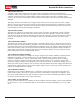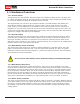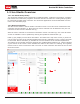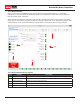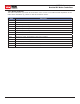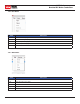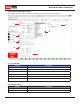User Manual
MCP Series
Brushed DC Motor Controllers
MCP Series User Manual
15
1.2.3 Device Status
Once a connection is established, the device status screen becomes active (1). All status
indicators (3,4) and monitored parameter elds (2) will update to reect the current status of
the connected motor controller.
When a motor controller is connected the Stop All (5) button becomes active. There is a small
check box to activate the Stop All function by using the space bar on an attached keyboard. This
safety feature is the quickest method to stop all motor movements when using Ion Studio.
1.2.4 Device Status Screen Layout
Label Function Description
1 Window Selection Used to select which settings or testing screen is currently displayed.
2 Monitored Parameters Displays continuously updated status parameters.
3 Status Indicators Displays current warnings and faults.
4 Status Indicators Displays abbreviated status of warnings and faults. Visible at all times.
5 Stop All Stops all motion. Can be activated from keyboard space bar.
4
2
1
3
5