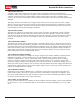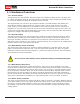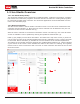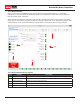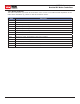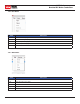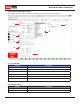User Manual
MCP Series
Brushed DC Motor Controllers
MCP Series User Manual
14
1.2 Ion Studio Overview
1.2.1 Ion Studio Setup Utility
The Ion Studio software suite is designed to update rmware, congure I/O functions, congure
MCP modes and create MCL programs. Ion Studio includes an editor for creating MCL programs
to customize the MCP motor controller. The Ion Studio application can be downloaded from the
ionmc.com downloads page.
1.2.2 Device Connection
This rst screen shown is the Ion Studio connection screen. From this screen a detected motor
controller must be selected (1). More than one motor controller can be detected. Only one can
connect at a time from the selection box (1).
After the motor controller is connected it's rmware version is checked (2). If a newer rmware
version is available it can be updated by clicking the Update Firmware button (2).
Fields (3,4,5) display current values and status. The elds at the top of the screen (3) show the
current value for each of the monitored parameters and are updated live once a motor controller
is connected. Status indicators (4) indicate the current condition of the monitored parameter.
The bottom of the window includes a duplicate set of abbreviated indicators (5). These indicators
(5) are shown on all screens. Green indicates the status is OK. Yellow is a warning. This typically
means a limit is close to maximum. Red is an error. In most cases this will cause the unit to shut
down the motors.
2
4
1
5
3