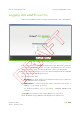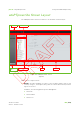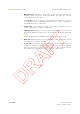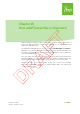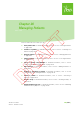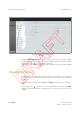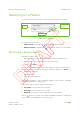Users Manual Part 3
IBA | 24-6 |
Clinical User’s Guide
Volume 1 - Treatment Session
|Part IV
- Using
ada
PT
prescribe
Getting Started With adaPT
prescribe
|
Navigation bar: indicates the entity that you have currently selected, if any.
Possible entities are Patient, Study, Plan, Beam, and Layer. The currently
selected entity is listed in Green.
The Logout button at the bottom of the navigation bar enables you to logout
from adaPTprescribe. For detailed information, refer to Section “Logging out
From adaPTprescribe“ on page 24-4.
Search area: you can search for a patient. For detailed information, refer to
Section “Searching for a Patient” on page 26-3.
Selection area: displays the selection that you have made from the list area.
This area can display information on the selected patient, study, plan, beam, and
layer.
Note: By default at login, adaPTprescribe displays active patients only.
Data area: displays details on the selected patient, study, plan, beam, or layer
and enables you to edit these details.
Footer area: the buttons in this area enable you to perform functions such as
creating a new patient, editing a patient, etc. The functions that are available
depend on the entity (i.e., patient, study, etc.) that you have currently selected.
These buttons only appear when you are working in editing mode.