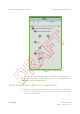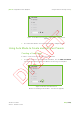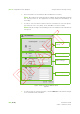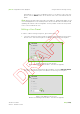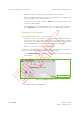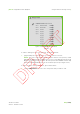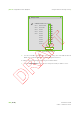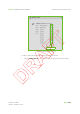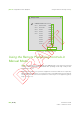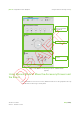Users Manual Part 2
IBA | 11-26 |
Clinical User’s Guide
Volume 1 - Treatment Session
|Part II
- Using Treatment Room Equipment Using the Remote Positioning Controls
|
3. Modify the fields in the USER PRESET EDITION MENU as necessary.
Note: The ‘name’ field of the USER PRESET EDITION MENU is not editable when
you are modifying an existing user preset.
4. In order to save the changes, click the Save button at the bottom right of the
U
SER PRESET EDITION MENU.
Alternatively, to cancel the modifications done to the values of the user preset
click the Revert button at the bottom left of the U
SER PRESET EDITION MENU.
Managing User Presets
Using the MANAGE PRESETS MENU, it is possible to:
Organize the order of the existing user presets. Only the first 5 user presets in
the list (a.k.a. favorite user presets) appear in the list in the Remote Positioning
Controls Auto mode panel. All other presets are available via the drop down
menu that appears below the list of favorite presets (see Figure 11-21).
Edit, clone or delete any of the existing user presets.
You can access the M
ANAGE PRESETS MENU from the USER PRESET EDITION MENU. In
order to access the M
ANAGE PRESETS MENU, proceed as follows:
1. Click the Manage Presets icon that appears in the ‘User’ part of the USER PRESET
EDITION MENU.
Figure 11-23. Manage Presets Icon
The M
ANAGE PRESETS MENU appears:
Manage presets icon