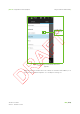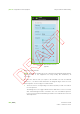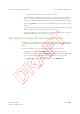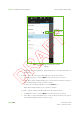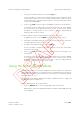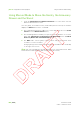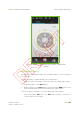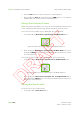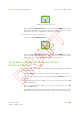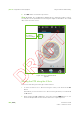Users Manual Part 1
Clinical User’s Guide
IBA | 9-23|
Volume 1 - Treatment Session
|Part II
- Using Treatment Room Equipment Using the Wireless Hand-Pendant
|
3. To copy the user-defined position, touch the Copy icon.
You are now able to create a new user-defined position using the N
EW POSITION
SCREEN. All the fields in this screen are automatically filled out with the values
corresponding to the copied user-defined position. You may modify these values
as you consider appropriate.
4. Touch the (Tick) icon at the right of the app bar to save the new user-position.
You may also save the changes by touching the arrow at the left of the app bar
or the return arrow at the bottom right of the screen. In these cases, you are
prompted to confirm whether or not you want to save the changes before
leaving the N
EW POSITION SCREEN.
In order to edit an existing user-defined position, proceed as follows:
1. To display the menu, touch the Menu icon at the top left of the screen.
2. To be able to edit a particular position, touch the arrow located to the right of the
user-defined position that you want to edit.
3. To edit the user-defined position, touch the Edit icon.
You are now able to modify the user-defined position using the
USER-DEFINED
POSITION
EDITING SCREEN.
4. Touch the (Tick) icon at the right of the app bar to save the changes to the
user-position.
You may also save the changes by touching the arrow at the left of the app bar
or the return arrow at the bottom right of the screen. In these cases, you are
prompted to confirm whether or not you want to save the changes before
leaving the
USER-DEFINED POSITION EDITING SCREEN.
Using the GUI in Manual Mode
Manual mode enables you to perform equipment movements that do not require any
particular patient information or user presets. This covers Manual motions as well as
certain Auto motions (the insertion/retraction of various pieces of equipment, gantry
Auto angle motions, etc.).
Note: All positions appear displayed according to IEC61217 (refer to "Supported
Coordinate Systems" on page 7-3).
To select Manual mode, proceed as follows:
1. Touch the Manual option on the hand-pendant mode selection bar.
Manual option becomes highlighted by a blue line and the default Manual mode
screen appears.