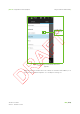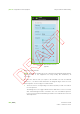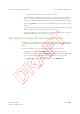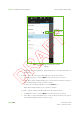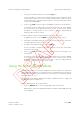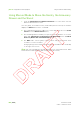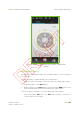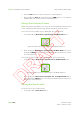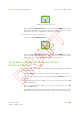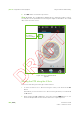Users Manual Part 1
Clinical User’s Guide
IBA | 9-21|
Volume 1 - Treatment Session
|Part II
- Using Treatment Room Equipment Using the Wireless Hand-Pendant
|
b. Enter the required position for each selected device.
Note: When a user-defined target position is selected, you are only able to
select for movement those devices that are included in the target position (i.e.,
the devices that have an assigned target for the selected user-defined position).
5. Touch the (Tick) icon at the right of the app bar to save the newly created
position.
You may also save the new position by touching the arrow at the left of the app
bar or the return arrow at the bottom right of the screen.
6. You are prompted to enter a name for the newly created position. Enter an
appropriate name and the new position is saved.
Managing Prescribed and User-Defined Positions
Using the menu, it is possible to create a new user-defined position, arrange the list
of existing user-defined positions and delete, copy or modify an existing user-defined
position.
In order to arrange the list of user-defined positions, proceed as follows:
1. To display the menu, touch the Menu icon at the top left of the screen.
Note: Once the menu is open, the Menu icon is replaced by an arrow pointing
to the left (see Figure 9-13). You may touch this arrow to close the menu.
2. To be able to arrange the existing positions, touch the Arrange icon.