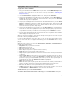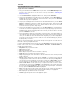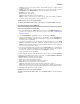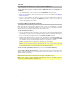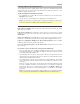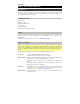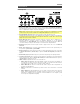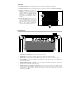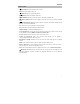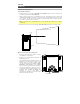Quick Start Guide
Table Of Contents
- Quickstart Guide (English)
- Introduction
- Features
- Setup
- Operation
- Selecting the Projector Source
- Projecting Image Files from a USB Drive
- Playing Music Files from a USB Drive
- Projecting Movie Files from a USB Drive
- Projecting Text Files from a USB Drive
- Projecting Video from a Device Connected to the HDMI Port
- Listening to Music from a Bluetooth Device
- Listening to Music from an Auxiliary Device
- Troubleshooting
- Guía de inicio rápido (Español)
- Introducción
- Características
- Instalación
- Funcionamiento
- Selección de la fuente del proyector
- Proyección de archivos de imágenes desde una unidad de USB
- Reproducción de música desde una unidad USB
- Proyección de archivos de película desde una unidad de USB
- Proyección de archivos de texto desde una unidad de USB
- Proyección de un video desde un dispositivo conectado al puerto HDMI
- Cómo escuchar música desde un dispositivo Bluetooth
- Cómo escuchar música desde un dispositivo auxiliar
- Solución de problemas
- Guide d’utilisation rapide (Français)
- Présentation
- Caractéristiques
- Démarrage
- Fonctionnement
- Sélection de la source du projecteur
- Projection de fichiers image depuis une clé USB
- Faire la lecture de fichiers audio depuis une clé USB
- Projection de fichiers vidéo depuis une clé USB
- Projection de fichiers texte depuis une clé USB
- Projection de fichiers vidéo depuis un appareil branché au port HDMI
- Faire la lecture de musique depuis un appareil Bluetooth
- Faire la lecture de musique depuis un appareil auxiliaire
- Dépannage
- Appendix (English)
12
Projecting Movie Files from a USB Drive
To play videos from a USB drive:
1. Plug your USB drive into the USB Port on Projector Plus. Select USB Media Player as the
projector source and then access the home screen (as described in Selecting the
Projector Source).
2. Use the Arrow buttons to highlight the Movie icon. Then press the OK button.
3. The projector will display the list of directories on the USB drive. Use the Arrow buttons to
highlight the directory that contains the desired movie files. Then press the OK button
while the directory name is highlighted.
4. The projector will display the list of folders/movie files within that directory. Use the Arrow
buttons to highlight the folder that contains the desired movie files. Then press the OK
button to select that folder. If there are no folders within the directory or if the desired
movie files are not in any folder, skip to Step 5.
5. The projector will display a list of movie files. Use the Arrow buttons to scroll between the
movie files. As each file is highlighted, Projector Plus may begin playing a preview of the
highlighted video from the beginning. When the movie file you want to watch is selected,
press the OK button to select it.
6. A pop-up will appear asking if you would like to resume the video. Select Yes or No. If you
select Yes, the video will continue playing from the point at which the video preview left
off. If you select No, the video will restart from the beginning. If you did not highlight the
movie file long enough for a preview to start, the movie will automatically play from the
beginning after you select it.
When the selected video finishes, Projector Plus will proceed to play the rest of the videos in
the folder or directory in alphabetical order.
In order to adjust playback of the movie files, press the OK button to bring up the menu at the
bottom of the screen. Then use the Arrow buttons, OK button, and Return button to
navigate the following options:
• Play/Pause: Plays or pauses the video.
• FB: Rewinds the video.
• FF: Fast-forwards the video.
• Prev.: Skips to the previous video in the folder or directory.
• Next: Skips to the next video in the folder or directory.
• Stop: Stops playing the video and returns to the list of video files in the currently selected
folder or directory.
• Repeat: Toggles between the repeat options. If Repeat… is selected, Projector Plus will
stop playing videos after all the movie files in the folder have been played. If Repeat 1 is
selected, Projector Plus will play the current video continuously. If Repeat All is selected,
Projector Plus will cycle through all the movie files in the folder or directory continuously.
• Set A / Set B / None: Use this option to loop a segment of the video. In order to set the
start point for the loop, press the OK button on the Set A option. Then set the end point of
the loop by pressing the Set B option. After you do this, the loop will repeat. To deactivate
the loop, press the OK button while None is highlighted.
• PList: Select this option to pull up a list of the video files in the currently selected folder or
directory in order to change the video/view the list without having to stop playback.
• Info: Displays the specifications for the current video.
• SlowF: Toggles through the slow-motion playback options.