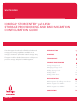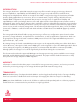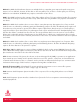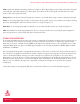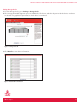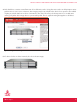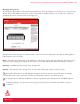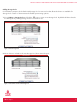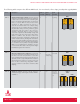WHITE PAPER IOMEGA® STORCENTER™ px12-350r STORAGE PROVISIONING AND RAID MIGRATION CONFIGURATION GUIDE This white paper describes the flexible and advanced storage provisioning capabilities available on an Iomega® StorCenter™ px12-350r network storage array. The paper includes detailed instructions to help users provision storage and plan for RAID migration.
IOMEGA STORAGE PROVISIONING AND RAID MIGRATION CONFIGURATION GUIDE INTRODUCTION The Iomega® StorCenter™ px12-350r network storage array offers versatile storage provisioning, advanced protocol capabilities, expandability and affordability in an easy-to-use product ideal for small business, workgroups and departments.
IOMEGA STORAGE PROVISIONING AND RAID MIGRATION CONFIGURATION GUIDE RAID 0: this RAID level distributes data across multiple disks in a way that gives improved speed at any given instance. If one disk fails, however, all the data on the array will be lost, as there is neither parity nor mirroring. RAID 0 is non-redundant. A RAID 0 array requires a minimum of two drives. RAID 1: this RAID level mirrors the contents of the disks, making a form of 1:1 ratio real-time backup.
IOMEGA STORAGE PROVISIONING AND RAID MIGRATION CONFIGURATION GUIDE LUN: Logical Unit Number. Identifying number of a SCSI or iSCSI object that processes SCSI commands. The LUN is the last part of the SCSI address for a SCSI object. The LUN is an ID for the logical unit, but the term is often used to refer to the logical unit itself. Storage Pool: a unit of provisioning. A Storage Pool contains a set of disk drives using a common data protection type.
IOMEGA STORAGE PROVISIONING AND RAID MIGRATION CONFIGURATION GUIDE Listing Storage Pools 1. To view Storage Pools, go to Settings > Storage Pools. 2. The Iomega px12-350r supports up to 12 SATA disks. The drives and their layout inside the device enclosure are shown in a graphical representation. Each drive is numbered. Figure 1 Storage Pools UI 3. Click Details to view drive information.
IOMEGA STORAGE PROVISIONING AND RAID MIGRATION CONFIGURATION GUIDE 4. Each hard drive contains a small amount of on-disk write cache. Using the write cache can help improve write performance in some cases. However, data integrity may be at risk when the device loses power in the middle of I/O, yet cached data has not been committed to the drive. Therefore, the best practice is to enable write caching only when the Iomega device is protected by UPS. This is a global setting that applies to all drives.
IOMEGA STORAGE PROVISIONING AND RAID MIGRATION CONFIGURATION GUIDE Managing Storage Pools The StorCenter px12-350r is ordered and shipped with four drives. By default, one Storage Pool is created using all four drives in the RAID 5 protection mode as shown below. Additional drives can be ordered in expansion packs but will not be constructed in any Storage Pool.
IOMEGA STORAGE PROVISIONING AND RAID MIGRATION CONFIGURATION GUIDE Adding Storage Pools For illustration purpose, the default initial Storage Pool is removed so that all twelve drives are available for Storage Pool creation to demonstrate the flexible provisioning options. 1. Go to Settings > Storage Pools and click the icon to create a new Storage Pool. By default all drives that do not belong to any existing Storage Pool are checked for use. Figure 6 Add a Storage Pool 2.
IOMEGA STORAGE PROVISIONING AND RAID MIGRATION CONFIGURATION GUIDE 3. Choose a RAID level for the Protection type. On the Iomega px12-350r, the following data protection types are available in the Protection selection box. Figure 8 Choose data protection type t Double Parity (RAID 6) – the pool must contain at least 4 drives. t Parity (RAID 5) – the pool must contain at least 3 drives. t Mirror (RAID 10) – the pool must contain at least 2 drives. t None (RAID 0) – the pool must contain at least 2 drives.
IOMEGA STORAGE PROVISIONING AND RAID MIGRATION CONFIGURATION GUIDE The following table compares the different RAID levels. For more details, refer to http://en.wikipedia.org/wiki/RAID. Level Description Min. # of Disks Space Efficiency Fault Tolerance RAID 0 Striped set without parity or Striping. Provides improved performance and additional storage but no redundancy or fault tolerance. Because there is no redundancy, this level is not actually a Redundant Array of Inexpensive Disks, i.e.
IOMEGA STORAGE PROVISIONING AND RAID MIGRATION CONFIGURATION GUIDE Level RAID 5 RAID 6 Description Min. # of Disks Space Efficiency Fault Tolerance Striped set with distributed parity or interleave parity. 3 n-1 1 disk Distributed parity requires all drives but one to be present to operate; drive failure requires replacement, but the array is not destroyed by a single drive failure.
IOMEGA STORAGE PROVISIONING AND RAID MIGRATION CONFIGURATION GUIDE 4. There could be three checkboxes associated with Storage Pool creation. t By default, Create commonly used folders is checked to automatically create the Backups folder, Pictures folder, and Documents folder in the Storage Pool. If the checkbox is unchecked, no folder will be created. However, this checkbox is not presented if the folders had already been created in another Storage Pool.
IOMEGA STORAGE PROVISIONING AND RAID MIGRATION CONFIGURATION GUIDE 6. Repeat the steps to create more Storage Pools. Figure 10 Create more Storage Pools Adding folders After the Storage Pools finish RAID construction, you can add folders as shared storage for multiprotocol access. Each folder is a directory in the file system that is built using the Storage Pool that the folder resides in. 1. Go to Shared Storage and click the Add button.
IOMEGA STORAGE PROVISIONING AND RAID MIGRATION CONFIGURATION GUIDE 2. Select Folder as Shared Storage Type, enter a name for the folder, and select which Storage Pool to create the folder in. Figure 12 Create a folder 3. By default the Enable security box is checked to allow you to specify access controls to the folder. Security configuration is out of the scope of this white paper and is skipped. 4.
IOMEGA STORAGE PROVISIONING AND RAID MIGRATION CONFIGURATION GUIDE Adding iSCSI drives The iSCSI service must be enabled before iSCSI drives can be created. Refer to the Configuring iSCSI on the Iomega StorCenter Pro ix4-200r NAS Server (http://download.iomega.com/com/nas/pdfs/iscsi_200r_wp_0909.pdf ) white paper about how to configure iSCSI. This section assumes iSCSI configuration is already finished. 1. Go to Shared Storage and click the Add button. 2. Select iSCSI Drive as Shared Storage Type.
IOMEGA STORAGE PROVISIONING AND RAID MIGRATION CONFIGURATION GUIDE 5. After the drive is created, it is listed in the Shared Storage table without information about Used/Available. Figure 15 List iSCSI drives RAID MIGRATION Storage pools with certain RAID types can be migrated by adding additional drives while data is online. After new drives are added, the Storage Pool will perform RAID reconstruction to include the new drives in the RAID protection mechanism.
IOMEGA STORAGE PROVISIONING AND RAID MIGRATION CONFIGURATION GUIDE RAID migration by adding more drives The procedures for migrating RAID 5 and RAID 6 Storage Pools by adding new drives are the same. In this paper, RAID 5 migration procedure is described. 1. Go to Settings > Storage Pools and click to migrate a RAID 5 Storage Pool. Figure 16 Migrate a RAID 5 Storage Pool 2. Add one or more disks to the pool by checking the desired disks.
IOMEGA STORAGE PROVISIONING AND RAID MIGRATION CONFIGURATION GUIDE 3. Leave the protection type as Parity (RAID 5) and click Apply. The Storage Pool is shown as being reconstructed. Figure 18 Storage pool reconstruction Storage pools with certain RAID types can also be migrated to certain other RAID types by adding additional drives while data is online.
IOMEGA STORAGE PROVISIONING AND RAID MIGRATION CONFIGURATION GUIDE 3. Change the data protection type from Mirror (RAID 10) to Parity (RAID 5) and click Apply. The Storage Pool will be reconstructed into the new RAID type. Figure 19 RAID 1 migration to RAID 5 RAID 5 migration to RAID 6 1. Go to Settings > Storage Pools and click to modify a RAID 5 Storage Pool. 2. Add one or more disks to the pool by checking the desired disks. 3.
IOMEGA STORAGE PROVISIONING AND RAID MIGRATION CONFIGURATION GUIDE CONCLUSION The Iomega StorCenter px12-350r network storage array is a high-performance, easy-to-use, and highly reliable storage device, specifically designed to meet the storage challenges that small- and medium-sized businesses face daily. The Iomega px12-350r allows flexible storage provisioning by creating multiple Storage Pools that can be protected in a RAID.