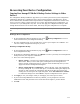Operation Manual
Iomega EZ Media and Backup Center User Guide
2. Refer to your router's documentation for more information on configuring DHCP
settings.
3. Navigate to the IP address settings interface page on your Iomega EZ . For more
information, check the Network Settings section of this manual.
4. Enter a new IP address that is outside of your router's DHCP range. For example, if your
router is distributing IP addresses in the range of 192.168.14.2 through 192.168.14.50,
you must assign the Iomega EZ a number between 192.168.14.51 and 192.168.14.255.
Make sure you are assigning the Iomega EZ an IP address that is not in use by another
device.
5. Enter a subnet mask. The subnet mask describes the size of your network. For most
networks this is 255.255.255.0 which allows for 256 network devices. If you are on a
larger network or are using the self-assigned APIPA range (169.254.x.x), you must use a
255.255.0.0 or larger subnet mask.
6. For best results, enter the IP address(es) for your DNS Server(s).
7. If necessary, enter the IP address(es) for your WINS server(s).
8. Enter a gateway address. In most cases, this is the IP address of your router.
9. If necessary, update your router's port forwarding information with the new static
DHCP IP address.
120