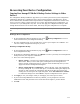Operation Manual
Iomega EZ Media and Backup Center User Guide
Factory Reset
Factory Reset returns the Iomega EZ to its original state. This feature is useful if you give your
Iomega EZ to someone else.
Factory Reset provides two options for returning your Iomega EZ to its original state:
• Quickly delete all data — permanently deletes all record of existing or deleted data, users,
and passwords.
• Securely delete all data — this option takes significantly longer, but provides an added
security benefit by permanently erasing all data on the drives to prevent recovery of existing or
deleted data, users, and passwords. The secure delete operation renders all data
irrecoverable.
Note: You can use the factory reset feature only to erase the drives internal to the Iomega EZ . You
cannot use this feature to reset any external storage devices that may be connected.
1. Choose one of the following options:
• Quickly delete all data
• Securely delete all data
2. From the After Reset drop-down menu, choose to Restart or Power off the Iomega EZ after
the factory reset completes.
3. Click Apply.
4. In the pop-up confirmation, click Yes to perform the factory reset. After the factory reset
completes, the Iomega EZ powers down or restarts depending on your selection.
Warning: When you quickly delete or securely delete all data on your Iomega StorCenter,
any installed applications, as listed on the Application Manager page, are also deleted. Go to
www.lifelineapps.com to download and reinstall your applications. In addition, you should
visit the Iomega support web site for specific information on reinstalling applications that
came preloaded with your Iomega EZ .
116