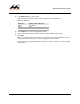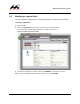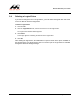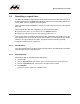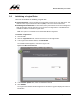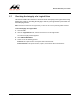User Guide
Table Of Contents
- Contents
- 1 Getting Started
- 2 Using the Software
- 3 Configuring RAID Using the Basic Input/Output System (BIOS)
- 4 Selecting a RAID Level
F
o
r
S
a
m
s
u
n
g
Us
e
On
l
y
2-24 Using the Software
Marvell RAID Utility User Guide
2.6 Initializing a Logical Drive
There are two methods for initializing a logical drive:
Quick initialization. Use this method if the logical drive consists one or more disk drives. This
method erases only the Master Boot Record (MBR) in all of the selected disk drives.
Full Background initialization. In this method, data synchronization occurs in the background
while the operating system continues to have access to the logical drive. Full initialization is
available for RAID 1 and RAID 10 logical drives.
Note: This option is not available in the Marvell RAID BIOS Configuration.
To initialize a logical drive
1. Start the MRU.
2. Click the Logical Drives tab, and then click the icon for the logical drive.
3. In the Logical Drive Details window, click INITIALIZE.
The Initialize window appears, as shown in Figure 2-12.
Figure 2-12 MRU Initialize Window
4. In the Initialize Options box, select an initialization method.
5. Click SUBMIT.
The Logical Drive Details window reappears and the Event Log pane displays the status of
initialization.