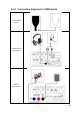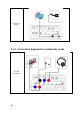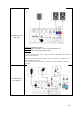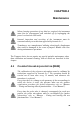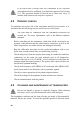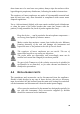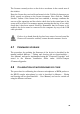User's Manual
43
The licenses currently active on the device are shown in the central area of
the window.
Enter the license key received from Inventis in the 5 fields (4 characters per
field), exactly as written on the license document. Now click the “Enable
License” button: if the license has been enabled, a message confirms the
success of the operation and the relative check box in the central part of the
screen will be ticked. If a message appears warning that the key is not valid,
check that it has been entered correctly. Remember that for licenses to be
enabled, the device must be connected to the computer by way of the USB
cable provided.
If there is no doubt that the key has been entered correctly and the
license still cannot be enabled, contact Inventis customer service
4.7 FIRMWARE UPGRADE
The procedure for updating the firmware of the device is described in the
manual entitled Maestro – Fitting and hearing aid test functionalities –
User Manual, and can be implemented using the “Firmware Upgrader” tool
stored in the Maestro installation folder under Service/Trumpet
/FirmwareUpgrader.
4.8 CALIBRATION OF MICROPHONES BY CODE
The procedure for calibrating the reference microphones of REM probes or
the RECD coupler microphone by code is described in Maestro – Fitting
and hearing aid test functionalities – User Manual, and can be carried out
using the Maestro software.