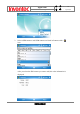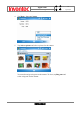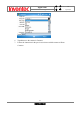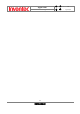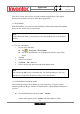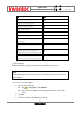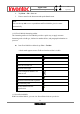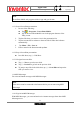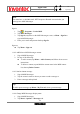User Manual
Manual
Mercury
版 本 : 01
日 期 : 95/12/12
96
INVENTEC CORPORATION
英業達股份有限公司
Your device comes with a variety of useful companion applications. This chapter
describes the procedure on how to utilize these applications.
11.1 Word Mobile
With Word Mobile, you can create and edit Microsoft Word documents and templates,
plain text files, and/or rich text format files.
11.1.1 Create a document
1. Do one of the following:
z Tap > Programs > Word Mobile.
z Tap on the Word Mobile icon in the program shortcut of the Today
screen.
2. Tap New.
3. Enter text as desired.
4. Tap Menu > File > Save as.
5. Enter a name for the document and tap the Save button.
11.1.2 Word Mobile formatting toolbar
The Formatting toolbar in Word Mobile provides a quick way to apply common
formatting such as bold type, bulleted or numbered lists, and paragraph indentation to
your text.
z In a Word Mobile document, tap View > Toolbar.
A check mark appears next to Toolbar when the toolbar is visible.
Note
You can also tap Ok to save a document after you finish entering text. This way,
the first few words of the document is being used as the filename.
Note
Unlike Microsoft Word, you can only have one document open at a time in Word
Mobile.