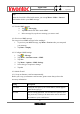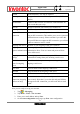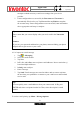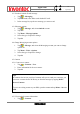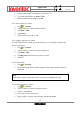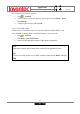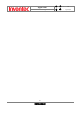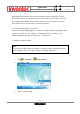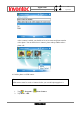User Manual
Manual
Mercury
版 本 : 01
日 期 : 95/12/12
89
INVENTEC CORPORATION
英業達股份有限公司
Other than using Contacts, you can also use Photo Contacts to add a new contact.
With Photo Contact, you can add a picture to each contact. You can dial contacts by
selecting their photograph; when someone calls you, you will easily see his or her
photo on the device’s screen before you choose to answer.
10.1 Transfer photographs to your device
Before you can add a photograph to a contact, you must transfer the photograph from
your PC to your device. See “Chapter 6. Transferring files to your device” for
different methods to transfer files from a PC to your device.
10.2 Add a new photo contact
1. Tap > Programs > Photo Contact.
2. Tap Menu > Add.
3. Select a contact to add.
Note
You must first add a picture to a contact in Contacts in order to add him or her to
Photo Contacts. (See “9.5.3 Add a picture to a contact” for details.)