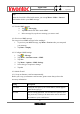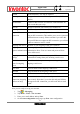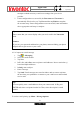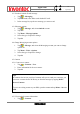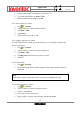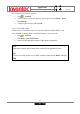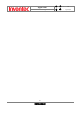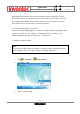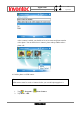User Manual
Manual
Mercury
版 本 : 01
日 期 : 95/12/12
85
INVENTEC CORPORATION
英業達股份有限公司
2. Tap the contact whose information you want to view.
3. To edit the information, tap Menu > Edit.
4. When finished making changes, tap Ok.
9.5.3 Add a picture to a contact
1. Tap > Contacts.
2. Tap the contact you want to add a picture to.
3. Tap Menu > Edit.
4. Tap Picture.
5. Tap the picture you want to add.
9.5.4 Assign a ring tone to a contact
To easily identify who is calling you by the ring tone, you can assign a custom ring
tone to each contact.
1. Tap > Contacts.
2. Tap the contact you want to assign a ring tone to.
3. Tap Menu > Edit.
4. Tap Ring tone and select the ring tone you want.
5. Tap Ok.
9.5.5 Find a contact
1. Tap > Contacts.
2. Begin entering the name or phone number of the contact until the contact is
displayed.
9.5.6 Send an e-mail to a contact
1. Tap > Contacts.
2. Tap the contact you want to send an e-mail to.
3. Tap the e-mail address.
4. Select the e-mail account to use.
5. Enter a subject, compose your message, and then tap Send.
Note
SIM contacts appear at the bottom of the contacts list in alphabetical order.