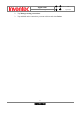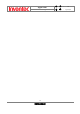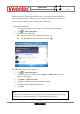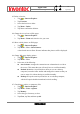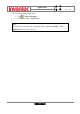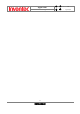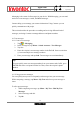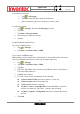User Manual
Manual
Mercury
版 本 : 01
日 期 : 95/12/12
80
INVENTEC CORPORATION
英業達股份有限公司
9.1.3 Read a text message
1. Tap > Messaging.
2. Tap Inbox and select Inbox under Text Messages.
3. In the message list, tap the text message you want to read.
9.1.4 Message options
1. Tap > Message, and select Text Messages account.
2. Tap New.
3. Tap Menu > Message Options.
4. Select the type of options to change.
5. Tap Ok.
9.2 Multimedia Messaging Service
9.2.1 Set up a MMS account
1. Tap > Message.
2. Tap Menu > Switch Accounts > MMS.
9.2.2 Compose a MMS message
MMS messages can be composed in a combination of various slides where each slides
can be any combinations of audio or video clip, an image, and/or text.
1. Tap > Message.
2. Tap Menu > Switch Accounts > MMS.
3. Tap New.
4. In To, Cc, and/or Bcc, enter recipient e-mail addresses. Insert a semicolon (;)
between multiple addresses.
5. In Subj, enter a subject.
6. To create a slide, do any combinations of the following:
z Tap Insert Picture/Video and select a picture or video clip.
z Tap Insert Audio and select an audio clip.
z Tap Insert Text and enter a message.
z Tap Menu > Insert > Sound Recorder and tap RECORD ( ) button to
record a new audio clip. Tap STOP ( ) button to stop recording.
z Tap Menu > Options > Background and select a background color for
the slide.
7. Tap Send.