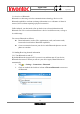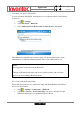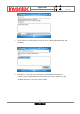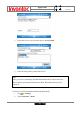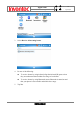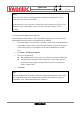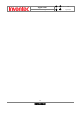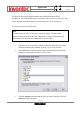User Manual
Manual
Mercury
版 本 : 01
日 期 : 95/12/12
57
INVENTEC CORPORATION
英業達股份有限公司
5.2.5 Beam an item (Bluetooth & Infrared)
In the Calendar, Contacts, Notes, Tasks, and Pictures programs, you can beam files
and information to other devices using Bluetooth or infrared.
1. From the program, select the item you want to beam, such as an appointment
in Calendar, a task in Tasks, a contact card in Contacts, a picture in Pictures,
a file in File Explorer. In Calendar, first open the appointment in Agenda
view.
2. Tap Menu > Beam [type of item].
3. Do one of the following:
z If using Bluetooth, select the device to which you want to send the item.
z If using infrared, align the infrared (IR) ports at close range until the
target device name appears, and then select the device to which you
want to send the item.
4. Tap Beam.
Notes
Once you select Receive incoming beams, your phone automatically receives
beams until you clear this check box.
Your phone can receive all types of beamed files, but you may not be able to view
all types of files on the phone. You may need to copy some files to a PC for
viewing.
Tip
When using Bluetooth, if the device that you want to beam to doesn't appear in the
list, ensure that the device is turned on, discoverable, and within close range of
your phone. Also, ensure that Bluetooth is turned on.