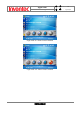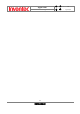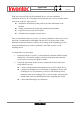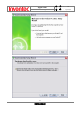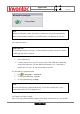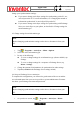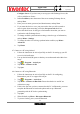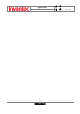User Manual
Manual
Mercury
版 本 : 01
日 期 : 95/12/12
49
INVENTEC CORPORATION
英業達股份有限公司
Configure Server. If you have not yet set up sync with Exchange Server, this
will say Add Server Source.
2. In Server address, enter the name of the server running Exchange Server,
and tap Next.
3. Enter your user name, password, and domain name, and tap Next.
4. If you want the device to save your password so that you will not need to
enter it again when connecting, select the Save password check box.
5. Select the check boxes for the types of information items that you want to
synchronize with Exchange Server.
6. To change available synchronization settings, select the type of information,
and tap Menu > Settings.
7. To change the rules for resolving synchronization conflicts, tap Menu >
Advanced.
8. Tap Finish.
4.7 Connect to a PC using infrared
1. Follow the instructions in ActiveSync Help on the PC for setting up your PC
to receive infrared beams.
2. Line up the infrared (IR) ports so that they are unobstructed and within close
range.
3. Tap > Program > ActiveSync.
4. Tap Menu > Connect via IR.
5. Tap Sync.
4.8 Connect to a PC using Bluetooth
1. Follow the instructions in ActiveSync Help on the PC for configuring
Bluetooth on your PC to support ActiveSync.
2. Tap > Programs > ActiveSync.
3. Tap Menu > Connect via Bluetooth. Ensure that the device and PC are
within close range.
4. If this is the first time you have connected to this PC via Bluetooth, you must
complete the Bluetooth wizard on the phone and set up a Bluetooth
partnership with the PC before synchronizing.
5. Tap Sync.
6. When finished, tap Menu > Disconnect Bluetooth.
7. To preserve battery power, turn off Bluetooth.