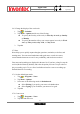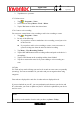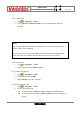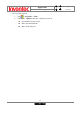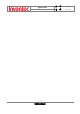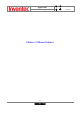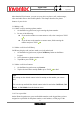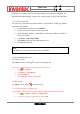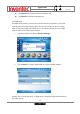User Manual
Manual
Mercury
版 本 : 01
日 期 : 95/12/12
39
INVENTEC CORPORATION
英業達股份有限公司
3.3 Call options
3.3.1 Conference Call
1. Either put a call on hold and dial a second number; or accept a second
incoming call when you have one in progress.
2. Tap Conference.
3.3.2 Call waiting
3.3.2.1 Turn call waiting notifications on and off
When you are in another call, you will be notified of an incoming call if this option is
selected.
1. Tap > Settings > Phone > Call Waiting.
2. Select or clear Provide call waiting notifications, and tap Ok.
3.3.3.2.2 Switch between phone lines
On the Home screen, press and hold the # key to switch between phone lines. This
feature is available if your phone supports two phone lines.
3.3.3 Turn Speaker On/Off
Talk hands-free or let others hear your conversation with the built-in speakerphone in
your device.
z Tap Speaker On during a call to turn the speaker on.
z Tap Speaker Off to turn the speaker off.
3.3.4 Mute/Unmute the microphone
The device’s microphone can be turned off during a call. If you turn off the
microphone the caller cannot hear you. However, you can still hear the caller.
Tip
If the conference connection is successful, the word “Conference” will appear at
the top of the screen. To add additional persons to your conference call, tap Hold,
enter the phone number, and then tap Resume to return and continue.
Note
Not all service providers support conference calling. Contact your service provider
for details.