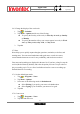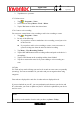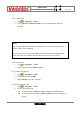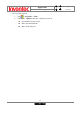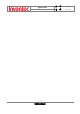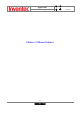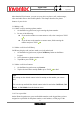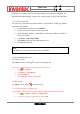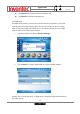User Manual
Manual
Mercury
版 本 : 01
日 期 : 95/12/12
32
INVENTEC CORPORATION
英業達股份有限公司
3. Tap Ok to save your note.
2.7.3 Delete a note
1. Tap > Programs > Notes.
2. Select the note and tap Menu > Tools > Delete.
3. Tap the Ye s button to delete the selected note.
2.7.4 Create a voice recording
You can create a stand-alone voice recording or add voice recording to a note.
1. Tap > Programs > Notes.
2. Do one of the following:
z If you prefer to create a stand-alone voice recording, record your voice
in the notes list.
z If you prefer to add a voice recording to a note, create a new note or
open an existing note from the notes list before recording.
3. Tap Menu > View Recording Toolbar.
4. Tap the RECORD button on the recording toolbar and speak to the device’s
microphone.
5. Tap the STOP button on the recording toolbar when finished.
6. Tap Ok to return to the notes list if you are adding a voice recording to a
note.
2.8 Tasks
Use Tasks to keep track of things you need to do. A task can occur once or repeatedly
(recurring). You can set reminders for your tasks and you can organize them using
categories.
Your tasks are displayed in a task list. Overdue tasks are displayed in red.
If you use Outlook on your PC, you can synchronize tasks between your device and
PC so that tasks you create or update on your PC will also be updated on your device
and vice versa.
Notes
To quickly see the number of active tasks you have, tap Start > Today.