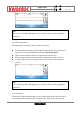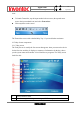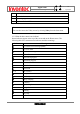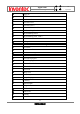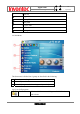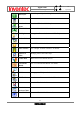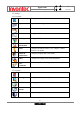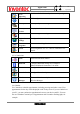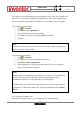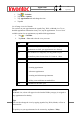User Manual
Manual
Mercury
版 本 : 01
日 期 : 95/12/12
30
INVENTEC CORPORATION
英業達股份有限公司
1. Tap > Calendar.
2. Tap Menu > Options.
3. Tap Appointment tab and change the time.
4. Tap Ok.
2.6.4 Change views in Calendar
You can look at your appointments in Agenda, Day, Week, or Month view. To see
detailed appointment information in any view, tap the appointment. To see a list of
available actions for an appointment, tap and hold the appointment.
1. Tap > Calendar.
2. Tap Menu > View and select the view you want.
View See
Agenda Your current day's activities at a glance. Upcoming
appointments are bold; past appointments are dimmed.
Day Your schedule for a single day in a day-planner layout.
Free and busy times in time slots of 1/2 hour or 1 hour.
Week Your schedule for the whole week.
Month Your free and booked days for a month:
: morning appointment
: afternoon appointment
: morning and afternoon appointments
: all-day event with time not marked free
Year A calendar for the entire year.
Notes
In Month view, a date will appear in red when the Holiday category is assigned to
any appointment for that day.
Tips
You can also change the view by tapping Agenda, Day, Week, Month, or Year on
the menu bar.
To quickly see your appointments for the current day, tap Start > Today