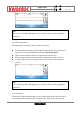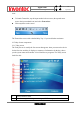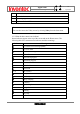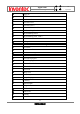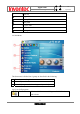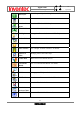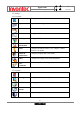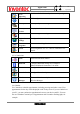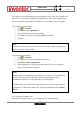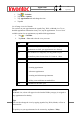User Manual
Manual
Mercury
版 本 : 01
日 期 : 95/12/12
29
INVENTEC CORPORATION
英業達股份有限公司
You can look at your appointments in several different views (Day, Week, Month, and
Agenda). To see detailed appointment information in any view, tap the appointment.
For information about changing the Calendar view, see Change views in Calendar.
2.6.1 Schedule an appointment
1. Tap > Calendar.
2. Tap Menu > New Appointment.
3. Enter information about the appointment.
4. To schedule an all-day event, under All Day, select Yes .
5. Tap Ok.
2.6.2 Delete an appointment
1. Tap > Calendar.
2. In Agenda view, select the appointment to delete.
3. Tap Menu > Delete Appointment.
4. If the appointment is recurring, tap Yes to delete the series, or tap No to
delete only the current occurrence.
2.6.3 Change the reminder time
By default, the reminder time is set 15 minutes prior to an appointment.
Note
All-day events do not occupy blocks of time in Calendar; instead, they appear in
banners at the top of the calendar.
Notes
When you delete an appointment in Calendar on your phone, it is also deleted on
your PC the next time you synchronize. If the appointment has not been
synchronized with a PC, it will be deleted only form the phone.
Calendar items can be deleted only from Agenda view or from an open calendar
appointment. To delete from other views, open the appointment, and Tap Menu >
Delete.