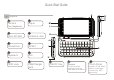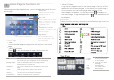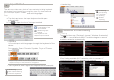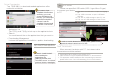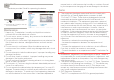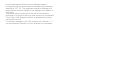User's Manual
3&/LQN
Please use specified USB cable (USB A type+Micro B type),
to connect your device
to PC.
Data Transmission
When connect the device with PC, the interact data
transmission would be realized.
On-line Downloading
Tap
ȷમ֟ఱࢍȸ
to download needed applications after
networks connection.
Ď
Application List
Tap
ȷ㈪ㅪȸ
and
ȷӠㆩȸ
to look up on-line application lists.
Ď
Search
You could search the on-line applications that you want to.
Ď
Downloading Management
It shows the applications' installation, update, downloading.
After downloading on the device,
tap [install] to install applications.
,IWKHUHLV³,QVWDOOEORFNHG´
ZKHQLQVWDOOLQJWKH
DSSOLFDWLRQVWDS
>6HWWLQJV@DQGWKHQFOLFN
³8QNQRZQVRXUFH´WRXQEORFN
AQGWKHQ¿QLVKWKHLQVWDOODWLRQ
Ŗ
(1) Slide down the status bar to open the ongoing
list.
(2) Tap "USB connected" to open "USB Mass
Storage".
(3) Tap "turn on USB storage" to open PC link.
(4) Tap "turn off USB storage" to close PC link.
,QRUGHUWRDYRLGDEQRUPDORUPLVVLQJGDWDSOHDVHVWULFWO\
RSHUDWHWKHDERYHLQVWUXFWLRQVIRU3&OLQN
a. "Removable Disk" is shown on the screen of PC.
b. Open the disk to copy and past data between PC and the device.
c. The application needs installation after transmitting to the device.
(please refer to the "On-line Downloading" for more information)
If you want to input
VLPSOL¿HG&KLQHVHZKHQ
VHDUFKLQJ\RXFRXOG
FKRRVHKDQGZULWLQJ%\
WKLVZD\\RXFRXOGLQSXW
WUDGLWLRQDOWRVLPSOL¿HG
&KLQHVH$QGWKH
VLPSOL¿HG&KLQHVHZRXOG
EHVKRZQRQWKHVFUHHQ