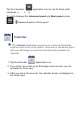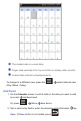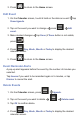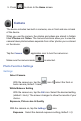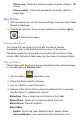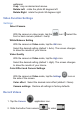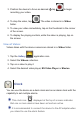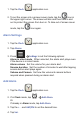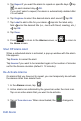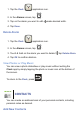User's Manual
1. Tap the Clock application icon.
2. To put the screen into a screen saver mode, tap the
icon in
the upper right corner. The screen will dim and then fade in and
out to protect the screen from burn in. To take out of screen saver
mode, tap the
icon again.
Alarm Settings
1. Tap the Clock application icon.
2. Tap
Alarms.
3. Press
Se ngs to set the following options:
Alarm in silent mode When selected, the alarm alert plays even
if the device is in silent mode.
Alarm volume Set the volume for your alarm alert.
Snooze duration Set the number of minutes to wait after tapping
snooze before alert plays again.
Volume and Camera Set how the volume & camera buttons
respond when pressed during an alarm alert.
Add Alarm
1. Tap the Clock application icon.
2. If in Clock mode, tap
Add Alarm.
Or
If already in Alarm mode, tap Add Alarm.
3. Tap the
+ - and AM/PM to set the desired time.
4. Tap
Set.