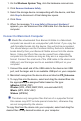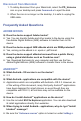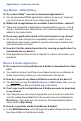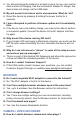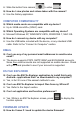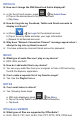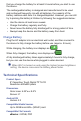User's Manual
1. On the Windows System Tray, click the hardware removal icon.
2. Click
Remove Hardware Safely.
3. Select the storage device corresponding with the device, and then
click
Stop to disconnect. A fi nal dialog box opens.
4. Click
Close.
5. When the message “
It is now Safe to Disconnect Hardware”
appears, you can disconnect the USB cable from the device and
computer.
Connect to Macintosh Computer
Media fi les downloaded from Barnes & Noble to a Macintosh
computer are saved in an unsupported .pdb format. If you copy the
.pdb formatted books into the device, they will not be recognized.
You should always use the Purchase History feature to download
books directly from your Barnes & Noble account into the device.
Music, Video and Photo fi les can be copied from a Macintosh
computer into the device as long as they are in a supported fi le
format. Connect the small end of the USB cable to the device mini
USB port, and the larger end to an available USB port on your
computer.
1. Connect the small end of the USB cable to the device mini USB
port, and the larger end to an available USB port on your computer.
2. Macintosh recognizes the device drive as listed as PD_Universe.
3. To copy fi les into the device, select and drag the desired fi les into
the appropriate pre-assigned folder based on fi le type:
\eBooks (EPUB, PDF)
\Photos (JPG, JPEG, BMP, PNG, non-animated GIF)
\Music (MP3, WAV, AAC)
\Videos (MPEG4)
The device only recognizes fi les that are of a supported format.
File names may NOT include special characters; otherwise they
are not recognized by the device.
To copy fi les from the device into your computer, select and drag the
desired fi les to any desired location on your computer.