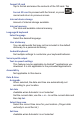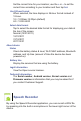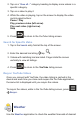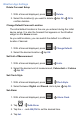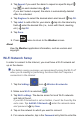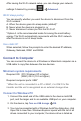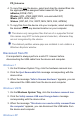User's Manual
PD_Universe.
4. To copy fi les into the device, select and drag the desired fi les into
the appropriate pre-assigned folder based on fi le type:
\eBooks (EPUB, PDF)
\Photos (JPG, JPEG, BMP, PNG, non-animated GIF)
\Music (MP3, WAV, AAC)
\Videos (3GP, AVI, FLV, 3GPP, MOV, MP4, 3G2, MPEG4)
5. To copy fi les from the device into your computer, select and drag
the desired fi les to any desired location on your computer.
The device only recognizes fi les that are of a supported format.
File names may NOT include special characters; otherwise they
are not recognized by the device.
The Android partition where apps are installed is not visible in a
Windows Explorer window.
Disconnect from PC
It is important to always perform a safe PC ‘release’ before
disconnecting the USB cable from the device and computer.
Windows 7
1. On the Windows System Tray, click the hardware removal icon.
2. Click the
Eject Removable Disk message corresponding with the
device drive.
3. When the message “
Safe to Remove Hardware” appears, you can
disconnect the USB cable from the device and computer.
Windows VISTA
1. On the Windows System Tray, click the hardware removal icon.
2. Click the
Safely remove USB mass Storage device message
corresponding with the device drive.
3. When the message “
This device can now be safely removed from
the computer” appears, you can disconnect the USB cable from
the device and computer.
Windows XP