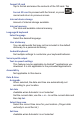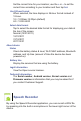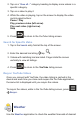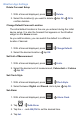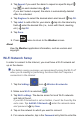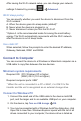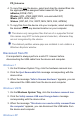User's Manual
After saving the Wi-Fi network setup, you can change your network
settings if desired by pressing Advanced.
Wi-Fi sleep policy:
You can specify whether you want the device to disconnect from the
Wi-Fi network:
A. When the device goes into sleep mode (default)*
B. Never when the device is plugged in, or
C. Never disconnect unless you turn the Wi-Fi off.
*Option A. is the recommended mode for saving the most battery
energy. The Wi-Fi automatically reconnects with the Wi-Fi network
after the device is out of sleep mode.
Use static IP:
When selected, follow the prompts to enter the desired IP address,
Gateway, Netmask, DNS1 and DNS2.
Connect to Computer
You can connect the device to a Windows or Macintosh computer via a
USB cable to copy fi les between the two devices.
Minimum system requirements
Required OS: (PC) Windows XP or higher
(MAC) OS X (10.5 or higher)
Required computer ports: USB*
* When the unit is connected to a PC or MAC, it is ONLY for fi le
transfer and the unit is recognized as an external storage drive.
Connect to Windows PC
1. Connect the small end of the USB cable to the device miniUSB
port, and the larger end to an available USB port on your computer.
2. On the device, tap Turn on USB storage OK.
3. You may be presented with a Windows AutoPlay dialog box; click
Open fi le to view fi les. Windows Explorer opens with the list of all
drives connected to your computer; the device drive is listed as