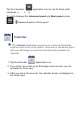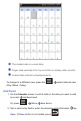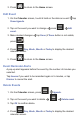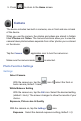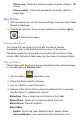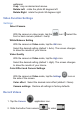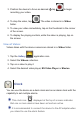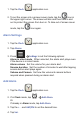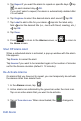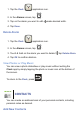User's Manual
Picture size Select the desired number of pixels (default = 3M
Pixels).
Picture quality Select the desired picture quality (default =
Super fi ne).
Take Photos
1. With the camera on, set the camera settings as desired (see Photo
Function Settings).
2. Position the device to focus on your subject(s) as desired
tap
to capture the image.
Preview New Photo
To preview the new photo you took with the device camera
immediately, tap on the thumbnail in the corner of the screen.
The photo opens full screen with zoom buttons at the bottom of the
screen. After the buttons fade away, tap the screen to redisplay them.
View all Photos
Photos taken with the device camera are stored in the internal storage
or your SD card in a \Photos folder.
1. Tap the
Gallery application icon.
2. Select the
Photos photo collection.
3. Tap on a photo to view it full screen.
4. Options at the bottom of the screen are displayed for 4 seconds.
Tap the screen to redisplay the options:
Slideshow Play a slideshow of all photos in the folder.
Menu>Share Allows you to send the photo via email.
Menu>Delete Delete the photo.
Menu>More
Details photo title, type, date/time taken, album (folder).
Set as wallpaper crop as desired and set photo as your