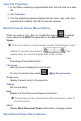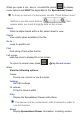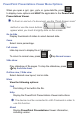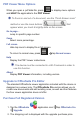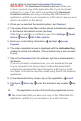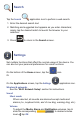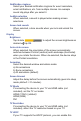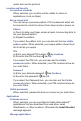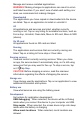User's Manual
Manage and remove installed applications.
WARNING! Making changes to applications can result in errors
and failed launches. If you aren’t sure of what each setting is or
does, we recommend not making changes.
Downloaded
The applications you have copied or downloaded into the device
are listed. Tap on an application to install or uninstall it.
All
All applications and services are listed, whether currently
running or not. Tap on any listing for available functions, such as
Force stop, Uninstall, Clear data, Move to SD card, Move to MID
(device).
On SD card
All applications found on SD card are listed.
Running
The applications and services that are currently running are
listed. Tap on a listing to Force stop or Clear data.
Running services
View and control currently running services. When you close
an app, the service doesn’t automatically stop, so it’s still using
resources that you may want to free up. To stop a service, tap
on it tap Stop.
CAUTION: Before stopping a service, read the onscreen
information regarding the affects of stopping the service.
Storage use
View storage used by applications. Tap on an application to view
additional information and options.
Ba ery use
View what services are using the battery power.
Development
Set options for application development:
USB debugging When selected, the device will be in Debug
mode when you connect the device to your computer via USB.
Stay awake When selected, the screen does not go into sleep
mode while the battery is charging
Allow mock locations When selected, mock locations are
allowed.