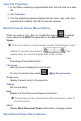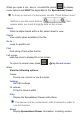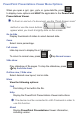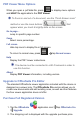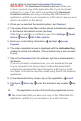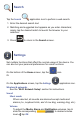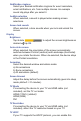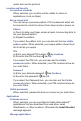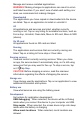User's Manual
and an option to purchase the Download Protec on.
IMPORTANT: The Download Protection Service allows you
to have a secure copy of the application fi le of your purchased
software for 1 year. If you opt to not purchase the Download
Protection Service, be sure you backup the Offi ceSuite Pro
application .apk fi le to your computer or a SD card in case you ever
want to re-install it on the device.
3. When you’ve selected the desired options, tap Checkout.
4. The unique Device Identifi er number should automatically appear
in the Device Information screen; tap
Next.
If the Device Identifi er is not fi lled in, get it from Se ngs About
Device Status Wi-Fi Mac address.
5. Enter your entire billing information tap Next Accept
Payment.
6. The order completed screen is displayed with the Activation Key
needed to unlock the software. (The activation key is also emailed
to you).
7. Tap on the
Download link; the software .apk fi le is downloaded to
the device.
If you do not want to download now, you can download the apk
to your computer from the purchase confi rmation email which
contains the download link. Save the apk to a SD card or to the
root folder of the device and then install using the ES File Explorer
application.
8. In the download history screen, tap on the application Install.
9. Tap
Open Enter key enter the activation key number tap
OK.
10. The application is now a full-functioning registered version.
We recommend that you back up a copy of the Offi ceSuite Pro
application .apk fi le to your computer or on a SD card now.