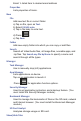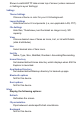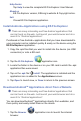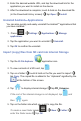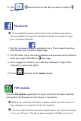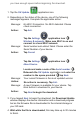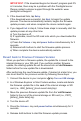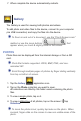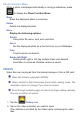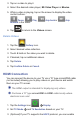User's Manual
7. When complete the device automatically restarts.
Gallery
The Gallery is used for viewing both photos and videos.
To add photo and video fi les to the device, connect to your computer
(via USB connection) and copy the fi les into the device.
To Zoom in and out of a document, use the “Pinch-Screen zoom”
method or use the zoom buttons that
appear when you touch & slightly slide on the screen.
PHOTOS
Photo fi les can be displayed from the internal storage or from a SD
card.
Photo fi le formats supported: JPEG, BMP, PNG, and non-
animated GIF
Scroll through multiple pages of photos by fi nger sliding vertically
from top or bottom of screen.
1. Tap the Gallery application icon.
2. Tap on the Photo collection you want to open.
All collections are titled by the folder name containing the photo
fi les.
3. To view a single photo, tap on it.
4. To view a slideshow of all photos, tap on the screen
tap
Slideshow.
To zoom the photo in/out, quickly tap twice on the photo. When
zoomed, fi nger-slide on the screen to view non-visible areas of the
photo.