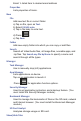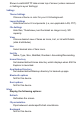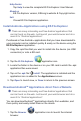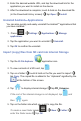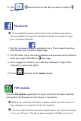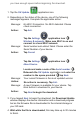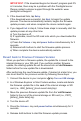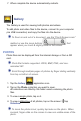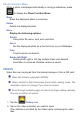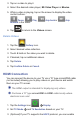User's Manual
you have enough space before beginning the download.
1. Tap the FW Update application icon.
2. Depending on the status of the device, one of the following
messages appears. Complete the applicable action:
Message: No Wi-Fi Connection. No Wi-Fi detected. Please
check connection.
Action:
Tap Exit.
Tap the Se ngs application icon
Wireless & networks. Make sure Wi-Fi is on and
connect to a local Wi-Fi network.
Message: Serial number auto-detect failed. Please enter the
Serial Number of your device.
Action:
Tap
Cancel.
Tap the Se ngs application icon
About Device.
Locate and make a note of the
Serial number .
Relaunch the FW Update application and enter the
number in the space provided
tap Next.
Message: Your current fi rmware is the most updated version.
Action:
No action is necessary. Tap
Exit.
Message: A new Firmware is available for your device. Tap
Next button to download to your device.
Action:
Tap Next to begin the download.
3. If you tapped Next to begin the download, the Download Update
window displays the device information and a download progress
bar as the fi rmware fi le is downloaded to the internal storage or
your SD card.
4. Wait while the fi le is downloaded; this may take up to 30 minutes
to fi nish.