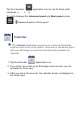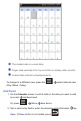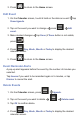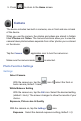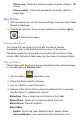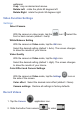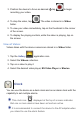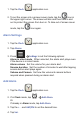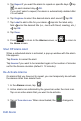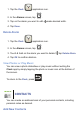User's Manual
The shaded date is current date.
Finger-slide vertically from top or bottom to display other months.
Colored tabs indicate scheduled events.
To change to a different view, press the select desired view
(Day, Week, Today).
Add Event
1. On the Calendar screen, touch & hold on the date you want to add
an event tap New Event.
Or, press More New Event.
2. Tap in each entry fi eld to enter the desired event information
tap
Done. (if Done button is not visible, press )