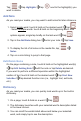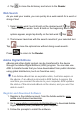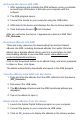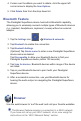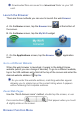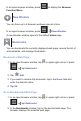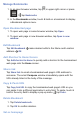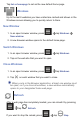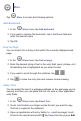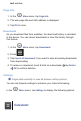User's Manual
Tap tap Highlights tap next to the highlight(s) you
want to delete.
Add Note
As you read your media, you may want to add notes for later reference.
1. Select single word: touch & hold on the desired word tap
. Select multiple words: touch & hold on the beginning word. After
options appear, single tap briefl y on the last word tap .
2. Tap in the Add Note dialog box enter your note tap Save.
3. To display the list of all notes in the media fi le, tap
Notes.
4. Tap on a note listing to jump to that page.
Edit/Delete Notes
On the page containing a note, touch & hold on the highlighted word(s)
tap Edit Exis ng Note edit the note or tap Delete as desired.
If you want to perform a different operation within the highlighted
section of text, touch & hold on the desired word
tap Start New
Selec on
tap desired function icon (i.e., highlight text, add note,
etc.).
Dictionary
As you read your media, you can quickly look words up in the built-in
dictionary.
1. On a page, touch & hold on a word tap .
2. The dictionary launches with your selected word’s description listed
in the lower screen.
3. You can scroll the words listed above and below your selected
word, and simply tap to see the description.