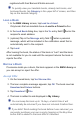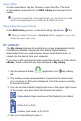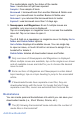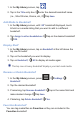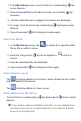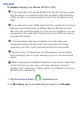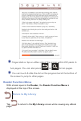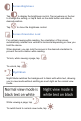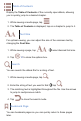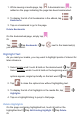User's Manual
Reject Offer
On the loaned book, tap No, Thanks to reject the offer. The book
is immediately removed from the B&N Library and returned to the
sender.
In order to download a borrowed book, you must have a valid
credit card registered in your Barnes & Noble account.
Return/Buy Borrowed Books
In the B&N Library screen, on the book listing, tap Return Yes.
After you return the book, a Buy Now button appears so you can
easily buy your own copy.
MY LIBRARY
The My Library displays all media that you have downloaded directly
from Barnes & Noble, transferred from Adobe Digital Editions,
downloaded from your web browser, saved email attachments, or
copied into the device from your computer.
If you have a SD card inserted with media fi les stored in a folder titled \
eBooks, those media fi les are also displayed in My Library.
1. Tap the
Barnes & Noble application icon My Library
tab.
2. The media you have downloaded or copied into the device from
your computer or SD card is displayed. Scroll the screen vertically
to access all media.
3. You can sort the media by tapping the icon in the upper right corner
of the screen, and then select the desired sort option:
= Date Added (desc-most recent fi rst [default], asc=oldest
fi rst)
)
= Title (A-Z or Z-A)
= Author (last name, A-Z or Z-A).
4. Tap on a media listing to open it.