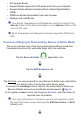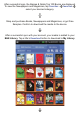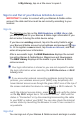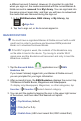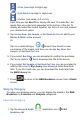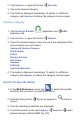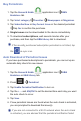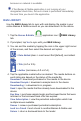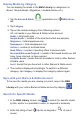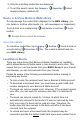User's Manual
Display Media by Category
You can display the media in the B&N Library by categories (i.e.,
Books, Sample Books, Magazines, Lendable Books, etc.):
1. Tap the
Barnes & Noble application icon B&N Library
tab.
2. Tap
Category.
3. Tap on the desired category from following options:
All = all media in your Barnes & Noble online account
Books = total books only
Sample Books = number of the total books that are samples
Magazines = total magazines only
Newspapers = total newspapers only
Archive = number of archived items
Book Off ers = number of pending offers to borrow books
Borrowed/Returned/Expired = number of borrowed books you still
have, have returned, or have expired
Lendable Books = books that are available to lend to other Barnes
& Noble users
Lent = books that you have lent to other Barnes & Noble users
4. The media is displayed accordingly. To switch to a different
category, tap
Category: to display the category options again.
Sync with your Barnes & Noble Account
To be sure the media you are viewing is current, resync the B&N
Library with your online Barnes & Noble account by tapping .
Search for Specifi c Media
1. In the B&N Library screen, tap to search for specifi c media
by title, author’s or publisher’s name, or keyword in summary.
2. Enter the string of text
tap Go on keypad or at top of
screen.