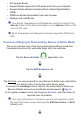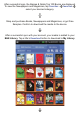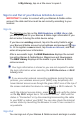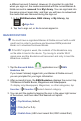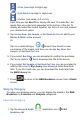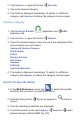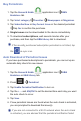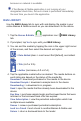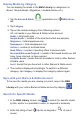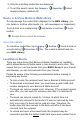User's Manual
because no network is available.
If the Barnes & Noble application is not running at your
designated check time, the auto check is performed immediately
the next time you launch the application.
B&N LIBRARY
Use the B&N Library tab to sync with and display the media in your
online Barnes & Noble account so you can download it to the device.
1. Tap the
Barnes & Noble application icon B&N Library
tab.
2. If prompted, tap
Yes to sync with your B&N Library.
3. You can sort the media by tapping the icon in the upper right corner
of the screen, and then select the desired sort option:
= Date Added (desc = most recent fi rst [default], asc=oldest
fi rst)
)
= Title (A-Z or Z-A)
= Author (last name, A-Z or Z-A).
4. Tap the applicable media button as desired. The media buttons on
each listing are based on the status of the media fi le:
Download = download purchased or free media to the device
Download Sample = download a sample book to the device
Downloading = a download is in progress
Read = open the media that has already been downloaded to the
device
Buy Now = purchase sample books and borrowed books that were
returned or the borrowed book offer has expired
View Subscrip on = view the periodical subscription which has
multiple issues available
Renew = renew a purchased periodical subscription
Lend to a friend = lend a book to another Barnes & Noble user
Return = return a borrowed book to the lender