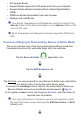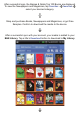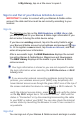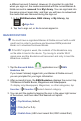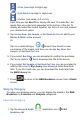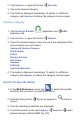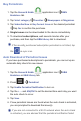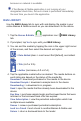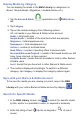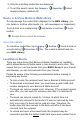User's Manual
2. Tap Favorites: in upper left corner Favorites.
3. Tap on the desired category.
4. The media is displayed accordingly. To switch to a different
category, tap
Favorites to display the category choices again.
Subjects Category
1. Tap the Barnes & Noble application icon B&N
Bookstore tab.
2. Tap Favorites: in upper left corner Subjects.
3. Tap on the desired subject. Here are just a few examples of the
many subjects you can choose:
Business & Personal Finances
Diet & Health
Fic on
Mystery & Crime
Non Fic on
Romance
Self Help
Sports & Adventure
4. The media is displayed accordingly. To switch to a different
category, tap Subjects: to display the category choices again.
Search for Specifi c Media
1. In the B&N Bookstore screen, tap to search for specifi c
media by title or author’s or publisher’s name.
2. Enter the string of text
tap Go on keypad or at top of
screen.
3. Only the matching media fi les are displayed.
4. To exit the search mode, tap
Category: Favorites select
desired category (default B&N Top 100).