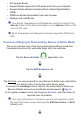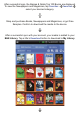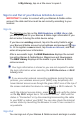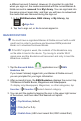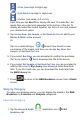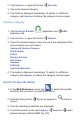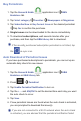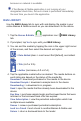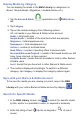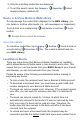User's Manual
In My Library, tap on a title cover to open it.
Sign In and Out of your Barnes & Noble Account
IMPORTANT: In order to connect with your Barnes & Noble online
account, the date and time must be set correctly according to your
location.
Sign In
The fi rst time you tap on the B&N Bookstore or B&N Library tab,
you are prompted for your Barnes & Noble login information if you
did not enter it during the initial device setup.
If you have an existing account, tap into the entry fi elds to enter
your Barnes & Noble account email address and password Sign
In. Or to register a new account, tap Create an Account, and then
enter all required user information.
After a successful login, the B&N Bookstore displays the current
top selling Barnes & Noble Books, Magazines and Newspapers.
The B&N Library displays all the media in your Barnes & Noble
online account.
Your login information is stored so you are not required to enter
the login information when selecting the B&N Bookstore or B&N
Library later.
If you encounter network connection problems during the login
process, your wireless access point (WAP) may temporarily not
have Internet access even though the green Wi-Fi icon at the top of
the screen indicates the device is connected to a Wi-Fi network. To
verify the Internet access status, press and verify the status
on the My Wi-Fi widget bar is “No internet access”. Wait until the
status is “Connected” or try disconnecting/reconnecting the cable
to your WAP or reboot your WAP. You can also check the Internet
access status by launching the Browser to see if it can connect to
any website.
Sign Out
You can sign out of your Barnes & Noble account and sign in under