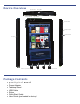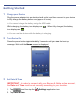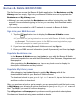User's Manual
Barnes & Noble BOOKSTORE
The first time you access the Barnes & Noble application, the Bookstore and My
Library rows are empty. Sign into your Barnes & Noble account to populate the
Bookstore and My Library rows.
Although you can populate the Bookstore row without signing into your B&N
account, we recommend signing in first so you can shop and download media
right away.
You must be connected to a Wi-Fi network to connect to Barnes & Noble.
Sign into your B&N Account
1. Tap the application icon to display the Barnes & Noble screen.
If you have not yet registered an account with Barnes & Noble, tap Create
an Account
. The browser opens to the B&N account registration page.
Follow all prompts to create your account.
2. If you have an existing Barnes & Noble account, tap
Sign in.
3. Enter your B&N account information (email & password), and then tap
Login.
Populate Bookstore row
In the Barnes & Noble screen, tap Update to sync with the Barnes & Noble
store and populate the row with their Bestsellers, New Releases, Magazines and
Newspapers.
After populating the
Bookstore row, tap on any book cover to display its
descriptive information and buy buttons.
Populate My Library rows
After shopping, tap Update Library to update My Library with all the
downloadable media in your Barnes & Noble account.
To download a book to your
pandigital novel, tap on the book cover
and then confirm to download.
After you purchase a book or get a sample, you are prompted to add the book cover
to
My Library now, allowing a quicker download to your pandigital novel
later. Tap
Skip if you want to continue shopping.
Tap
eMagazines or eNewspapers to purchase monthly periodical subscriptions.
Purchase and download using same method as books.