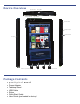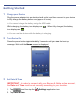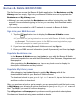User's Manual
Home Screen
Notification icons
(i.e., Email, SD card, etc.)
Wi-Fi connection status
Battery charge level status
Active Alarm(s) are set
Current
Time
Widgets and Shortcuts can be
added to the
Home screen.
Touch & hold in an empty spot to
display the menu for adding
application shortcuts, widgets,
and so on.
Tap to shop the Barnes & Noble
Bookstore
, and access My
Library to download and read
purchased B&N media.
Tap or finger slide up to open the
Launcher screen to access all
your applications.
Tap on any application icon to launch it.
Touch, hold and slide an application icon to reposition it on the screen.
Touch, hold and slide an application icon onto to remove it from the Home
screen. (The
changes to when you touch & hold.)
To view extensions of the Home screen, finger slide the screen horizontally.
Press
to display application function options (i.e., add Shortcuts & Widgets, set
Wallpaper).
To return to the Home screen at any time in any application, press .