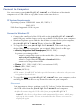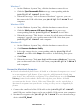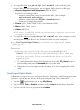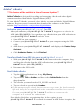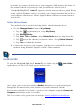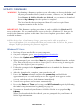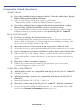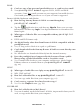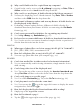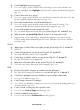User's Manual
Table Of Contents
- Package Contents
- Device Overview
- Power Button Usage
- Touch-Screen Navigation
- Reset Device
- Getting Started
- Home Screen
- Applications
- Application Function Menu
- Overview of Buying & Downloading Books to Device
- Barnes & Noble BOOKSTORE
- MY LIBRARY
- READER
- BROWSER
- SETTINGS
- MUSIC
- PHOTOS
- VIDEOS
- ALARM
- CALENDAR
- CONTACTS
- Installing Android Applications
- Connect to Computer
- Adobe® eBooks
- USER GUIDE
- UPDATE FIRMWARE
- Frequently Asked Questions
- Release Notes
- Battery Management
- Important Safety Precautions
- Technical Specifications
- Limited Warranty
- Disclaimers
- License Agreement and Terms of Use
PRELIMINARY 66
UPDATE FIRMWARE
WARNING! Performing a firmware update resets all settings to factory defaults, and
all your personalized data (email accounts, contacts, etc.) is deleted.
Your Barnes & Noble eBooks are deleted, so you must re-download
them to
My Library after the update is complete.
The local media that you imported from SD card or copied from
computer remains in the device.
IMPORTANT: This firmware update procedure is only available for Windows PC
users at this time. We recommend Mac users to locate a Windows PC that can be
used for the firmware update at this time. Mac based update procedures will be
available in future.
If the device has a low battery charge, you may not be able to perform a
successful update. It is recommended that you connect the device to the power
adapter before performing the firmware upgrade.
Windows PC Users
1. Back up all your media files to your computer.
2. On your computer, go to
www.pandigital.net/downloads.
3. Choose the Update with Your PC option.
4. When prompted, you can either Save the program or Run it from the website.
(The Run method may result in a slower process than saving & running the
program directly from your computer).
5. Follow the prompts in the
Upgrader window to download the firmware into
your device.
6. After the download is complete, turn your device off.
7. Press the
Volume + button and then the power key and hold both
approximately 10 seconds until you see the upgrade text appear on the
screen, and then release both buttons immediately.
8. Your device updates and restarts automatically.
9. Reset the
Date and Time and set up your Wi-Fi network again by following
the initial setup instructions beginning on page 12.
10. You must re-download your Barnes & Noble eBooks to re-populate
My
Library
.
When you download the first eBook, you are prompted for your Barnes &
Noble login information.