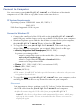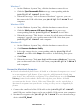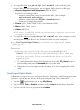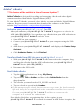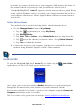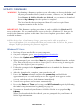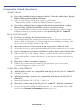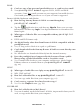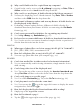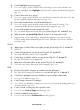User's Manual
Table Of Contents
- Package Contents
- Device Overview
- Power Button Usage
- Touch-Screen Navigation
- Reset Device
- Getting Started
- Home Screen
- Applications
- Application Function Menu
- Overview of Buying & Downloading Books to Device
- Barnes & Noble BOOKSTORE
- MY LIBRARY
- READER
- BROWSER
- SETTINGS
- MUSIC
- PHOTOS
- VIDEOS
- ALARM
- CALENDAR
- CONTACTS
- Installing Android Applications
- Connect to Computer
- Adobe® eBooks
- USER GUIDE
- UPDATE FIRMWARE
- Frequently Asked Questions
- Release Notes
- Battery Management
- Important Safety Precautions
- Technical Specifications
- Limited Warranty
- Disclaimers
- License Agreement and Terms of Use
PRELIMINARY 65
next time you connect your device to your computer, ADE updates the status of
the returned eBook on your device and you will not be able to read it.
Your
pandigital novel supports eBooks borrowed from a public library
using a global distributor such as Overdrive.com. Simply download the books to
your computer and then use Adobe Digital Editions software to transfer them to
your device.
Delete Adobe eBooks
Two methods can be used for deleting Adobe eBooks from the device.
A. Use the Manage Books feature in My Library.
1. Tap the application icon, tap My Library.
2. Tap Manage Books.
3. Tap
Date, Title or Author, tap Adobe Books from the drop-down list.
4. Tap next to the eBooks you want to delete, tap Delete Selected.
5. Tap Yes to confirm the deletion.
B. Connect the device to your computer, and then use standard file deletion
methods using Windows Explorer or MAC Finder windows.
USER GUIDE
To view the full pandigital novel User Guide, tap the User Guide
application icon. The User Guide opens in the Reader.
Once open, you can use the standard Reader functions to search and navigate
through the document in the same manner as your downloaded eBooks.
If you want to print the User Guide, copy it to your computer using the
Connect to
Computer
instructions in the User Guide.
The User Guide is also posted on our website:
www.pandigital.net/downloads.