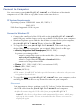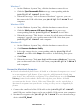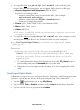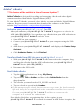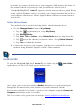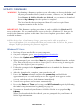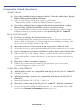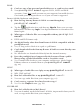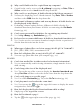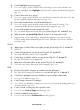User's Manual
Table Of Contents
- Package Contents
- Device Overview
- Power Button Usage
- Touch-Screen Navigation
- Reset Device
- Getting Started
- Home Screen
- Applications
- Application Function Menu
- Overview of Buying & Downloading Books to Device
- Barnes & Noble BOOKSTORE
- MY LIBRARY
- READER
- BROWSER
- SETTINGS
- MUSIC
- PHOTOS
- VIDEOS
- ALARM
- CALENDAR
- CONTACTS
- Installing Android Applications
- Connect to Computer
- Adobe® eBooks
- USER GUIDE
- UPDATE FIRMWARE
- Frequently Asked Questions
- Release Notes
- Battery Management
- Important Safety Precautions
- Technical Specifications
- Limited Warranty
- Disclaimers
- License Agreement and Terms of Use
PRELIMINARY 64
Adobe® eBooks
**This feature will be available in future Firmware Updates**
Adobe® eBooks
is designed for reading and managing eBooks and other digital
content transferred from Adobe Digital Editions (ADE).
To view Adobe
® eBooks, you need a free Adobe account and Adobe Digital Editions
software. Register your account and then download the software on the Adobe
website:
http://www.adobe .com/products/digitaleditions
Authorize your pandigital novel for ADE
After you authorize your pandigital novel, it appears as a device in
ADE (titled PD_NOVEL). You can then copy eBooks from your ADE collection to
your pandigital novel and vice versa.
1. Start ADE on your computer.
2. Connect your
pandigital novel to your computer using the USB
cable.
3. ADE detects your
pandigital novel and displays the Device Setup
Assistant
.
4. Click Authorize Device, click Finished.
Transfer eBooks from ADE into your pandigital novel
1. With your pandigital novel still connected to the computer, drag
and drop the eBooks from the ADE collection into your
pandigital
novel
device (titled PD_NOVEL).
2. Disconnect the USB cable.
Read Adobe eBooks
1. Tap the application icon, tap My Library.
2. Tap on
Date, Title or Author and then select Adobe Books from the
drop-down list.
3. The eBooks you transferred to PD_NOVEL are listed.
4. Tap on a book to open it in the
Reader.
If you attempt to open a book but an error message states the book cannot be
opened, it may be an expired book or the activation record has been erased.
Re-start your pandigital novel and then re-connect to the
computer to re-activate the authorization.
If an Adobe eBook has an expiration date, it also expires in your
pandigital novel. If an eBook is returned in ADE before it expires, the