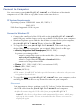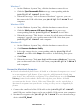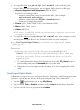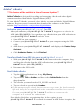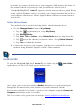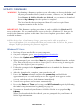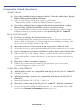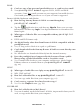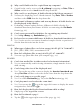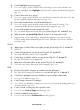User's Manual
Table Of Contents
- Package Contents
- Device Overview
- Power Button Usage
- Touch-Screen Navigation
- Reset Device
- Getting Started
- Home Screen
- Applications
- Application Function Menu
- Overview of Buying & Downloading Books to Device
- Barnes & Noble BOOKSTORE
- MY LIBRARY
- READER
- BROWSER
- SETTINGS
- MUSIC
- PHOTOS
- VIDEOS
- ALARM
- CALENDAR
- CONTACTS
- Installing Android Applications
- Connect to Computer
- Adobe® eBooks
- USER GUIDE
- UPDATE FIRMWARE
- Frequently Asked Questions
- Release Notes
- Battery Management
- Important Safety Precautions
- Technical Specifications
- Limited Warranty
- Disclaimers
- License Agreement and Terms of Use
PRELIMINARY 63
3. To copy files into your pandigital novel, select and drag the
desired files into the appropriate pre-assigned folder based on file type.
eBooks, Magazines and Nesspapers (EPUB, PDF)
Separate cover images files:
- must be named the same as the media files, (for example,
mybook.epub, mybook.jpg)
- must be copied into the eBooks>.thumbnail folder
- must not be larger than 10KB
Photos (JPG, JPEG, BMP, PNG, non-animated GIF)
Music (MP3, WAV, AAC)
Videos (MPEG4)
File names should NOT include special characters; otherwise they are not
recognized by the device.
4. To copy files from your pandigital novel into your computer, select
and drag the desired files to any desired location on your computer.
See Read Copied Digital Media to read books you copy into the eBooks
folder (pg. 63).
Disconnect
After disconnecting the USB cable from your pandigital
novel
, the device shuts down and automatically restarts, which may
take up to 20 seconds. Please wait and allow the Home screen to be
displayed again.
1. To safely disconnect from your Macintosh, select the
PD_Novel icon on
your desktop and press
Command-e to eject the disk.
2. When the icon is no longer on the desktop, it is safe to unplug the USB
cable.
Read Copied Digital Media
Follow these steps to access and open eBooks, Magazines and Newspapers that
you have copied into the device from your computer via USB connection.
1. Tap the application icon,
tap My Library.
2. Tap on
Date, Title or Author and then select Local from the drop-down list.
3. Tap on a book cover to open it in the
Reader.