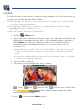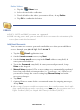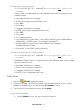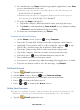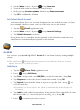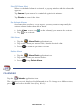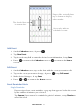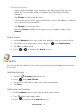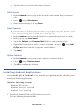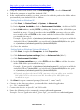User's Manual
Table Of Contents
- Package Contents
- Device Overview
- Power Button Usage
- Touch-Screen Navigation
- Reset Device
- Getting Started
- Home Screen
- Applications
- Application Function Menu
- Overview of Buying & Downloading Books to Device
- Barnes & Noble BOOKSTORE
- MY LIBRARY
- READER
- BROWSER
- SETTINGS
- MUSIC
- PHOTOS
- VIDEOS
- ALARM
- CALENDAR
- CONTACTS
- Installing Android Applications
- Connect to Computer
- Adobe® eBooks
- USER GUIDE
- UPDATE FIRMWARE
- Frequently Asked Questions
- Release Notes
- Battery Management
- Important Safety Precautions
- Technical Specifications
- Limited Warranty
- Disclaimers
- License Agreement and Terms of Use
PRELIMINARY 60
http://code.google.com/android/intro/installing.html
http://dl.google.com/android/android_usb_windows.zip
2. Unzip the folder and double-click on SDK Manager.exe, select Extract all.
3. Follow the prompts to install the Android SDK.
4. In the environment variables section, you need to add the path to the folder where
you installed your Android SDK as follows:
Setting Path on Windows XP
a) Click Start, Control Panel, System, Advanced.
b) Under System Variables, click on Environment Variables, click on PATH.
c) In the Edit window, modify PATH by adding the location of the ADB folder you
installed in step 1. If you do not have the item
PATH, you may select to add a
new variable and add PATH as the name and the location of the ADB folder
you installed in step 1.
Example: If your path is c:\windows;c:\windows\system32, and you installed the
Android SDK to C:\AndroidSDK, you would add c:\AndroidSDK\ADB to the path
as c:\windows;c:\windows\system32;c:\AndroidSDK\ADB
d) Close the window.
Setting Path on Windows Vista or Windows 7
a) Click Start, right click Computer, click Properties.
b) Click Advanced system settings (Vista) or Advanced tab (Win 7).
c) Click
Environment Variables…
d) In the System variables area, select PATH and then Edit to add the location
of the ADB folder you installed in step 1.
Example: If your path is c:\windows;c:\windows\system32, and you installed the
Android SDK to C:\AndroidSDK, you would add c:\AndroidSDK\ADB to the path
as c:\windows;c:\windows\system32;c:\AndroidSDK\ADB
If you do not have the item PATH, you may select to add a new variable
and add PATH as the name and the location of the ADB folder you
installed in step 1.
5. Click Start open command prompt (Vista and 7, enter “cmd”).
6. Change to the directory where you installed the Android application
(i.e., cd C:AndroidSDK).
7. Connect the device to your PC via USB cable.
8. Enter the following at the command prompt: adb install appsname
Example: For an application titled “game.apk”, you would enter adb install game.